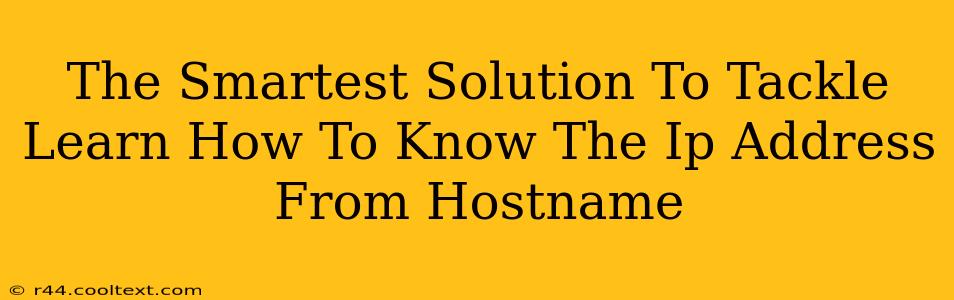Knowing how to find an IP address from a hostname is a fundamental skill for anyone working with networks, servers, or even just troubleshooting internet connectivity issues. This seemingly simple task has several effective methods, each with its own advantages and disadvantages. This guide will walk you through the smartest solutions, ensuring you can quickly and efficiently determine the IP address associated with any hostname.
Understanding Hostnames and IP Addresses
Before diving into the methods, let's clarify the basics. A hostname is a human-readable name assigned to a computer or server on a network (e.g., www.example.com). An IP address is a numerical label assigned to each device connected to a network, allowing devices to communicate with each other (e.g., 192.168.1.1 or 2001:0db8:85a3:0000:0000:8a2e:0370:7334). Essentially, the hostname is the friendly name, and the IP address is the numerical address used for communication.
Method 1: Using the ping Command (Command Line)
The ping command is a powerful and readily available tool on most operating systems (Windows, macOS, Linux). It's a basic network utility that tests connectivity by sending and receiving packets to a target host. Crucially, the output of the ping command typically includes the IP address.
How to use it:
- Open your command prompt or terminal.
- Type
ping <hostname>(replace<hostname>with the actual hostname, e.g.,ping www.google.com). - Press Enter.
The response will show you the IP address, along with other network statistics. This is a quick and reliable method for most scenarios.
Method 2: Using the nslookup Command (Command Line)
nslookup is another command-line utility designed for querying Domain Name System (DNS) servers. It provides more detailed information about a hostname, including its IP address and associated DNS records.
How to use it:
- Open your command prompt or terminal.
- Type
nslookup <hostname>(replace<hostname>with the actual hostname). - Press Enter.
The output will clearly display the IP address(es) associated with the hostname. This method is particularly useful if you need additional DNS information.
Method 3: Using Online Tools and Websites
Numerous websites offer free IP address lookup services. These websites typically require you to simply enter the hostname and click a button. They then perform a DNS lookup and return the associated IP address. These tools are user-friendly and convenient, particularly for users less comfortable with the command line. Be cautious and only use reputable websites to avoid malware or privacy risks.
Note: While convenient, relying solely on external websites introduces a dependency on their availability and potentially compromises your privacy by transmitting data to a third-party service.
Method 4: Through your Browser's Developer Tools (Advanced)
Most modern web browsers include developer tools. These tools offer a network tab that shows all network requests. By navigating to the website associated with the hostname, you can find the IP address within the detailed network request information. This method is less straightforward than the others but offers a different perspective on network communication. This is not generally recommended for beginners.
Choosing the Best Method
The optimal method depends on your technical expertise and immediate needs:
- For quick checks and simple solutions: The
pingcommand is the easiest and fastest. - For detailed DNS information:
nslookupprovides a more comprehensive overview. - For user-friendly convenience: Online lookup tools are ideal for non-technical users.
- For network analysis and debugging: Browser developer tools are useful in a more advanced troubleshooting context.
By understanding these methods, you are equipped to efficiently determine the IP address from a hostname, regardless of your technical skill level. Remember to always prioritize using secure and reputable tools and services to protect your information.