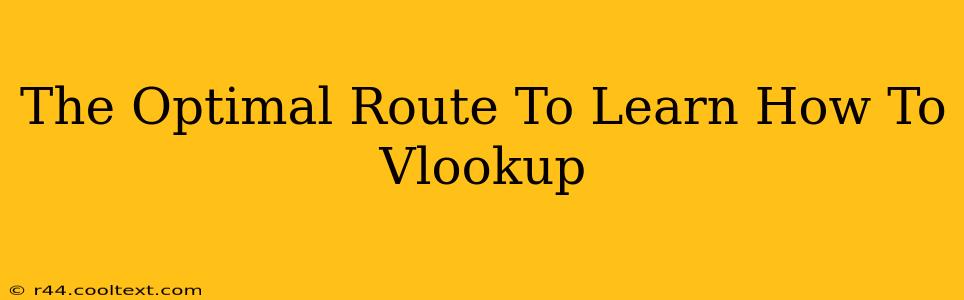VLOOKUP is a powerful Excel function that allows you to search for a specific value in a table and retrieve related data. Mastering VLOOKUP can significantly boost your spreadsheet skills and efficiency. This guide outlines the optimal route to learning VLOOKUP, ensuring you gain a solid understanding quickly and effectively.
Understanding the Fundamentals: What is VLOOKUP?
Before diving into complex applications, grasp the core concept. VLOOKUP stands for "Vertical Lookup." It searches for a value in the first column of a table (your lookup_array) and returns a corresponding value from a specified column in the same row. Think of it as a highly efficient way to find information based on a known piece of data.
Key Components of the VLOOKUP Function:
- Lookup_value: The value you're searching for. This could be a number, text, or a cell reference.
- Table_array: The range of cells containing your data table. This includes the column with your lookup value and the column(s) containing the data you want to retrieve.
- Col_index_num: The column number in your
table_arraycontaining the data you want returned. The first column of yourtable_arrayis column 1. - [Range_lookup]: This is optional.
TRUE(or 1) performs an approximate match, whileFALSE(or 0) performs an exact match. For most beginners, starting withFALSE(exact match) is recommended to avoid errors.
Step-by-Step Learning Path: Mastering VLOOKUP
This structured approach will guide you from beginner to proficient:
1. Start with the Basics:
-
Practice with Sample Data: Create a simple data table (e.g., product names and prices). Use VLOOKUP to find the price of a specific product. This hands-on approach is crucial for understanding the function's mechanics. Focus on using
FALSEforrange_lookupat this stage. -
Understand Error Messages: Learn to interpret common VLOOKUP errors like
#N/A(value not found) and#REF!(incorrect cell reference). Understanding these errors is key to troubleshooting and improving your formulas.
2. Progress to Intermediate Techniques:
-
Nested VLOOKUPs: Learn to use VLOOKUP within other VLOOKUP formulas. This allows you to retrieve data from multiple tables based on a series of lookups. This is a powerful technique for complex data analysis.
-
Combining with Other Functions: Integrate VLOOKUP with other Excel functions like
IF,SUM, andAVERAGEto create more sophisticated calculations and data manipulation. This expands the possibilities of your data analysis.
3. Advanced VLOOKUP Applications:
-
Approximate Match (
TRUE): Once comfortable with exact matches, explore approximate matches. This is useful when dealing with ranges of values (e.g., tax brackets). Understand the implications and potential pitfalls. -
Data Validation and Error Handling: Implement data validation to ensure your lookup values are correct and use error handling functions like
IFERRORto manage potential errors gracefully.
Resources for Continued Learning:
- Online Tutorials: YouTube offers countless VLOOKUP tutorials catering to all skill levels. Search for "VLOOKUP Excel Tutorial" to find a suitable guide.
- Excel Help Files: Microsoft's built-in Excel help files provide comprehensive documentation on the VLOOKUP function and its parameters.
- Excel Forums: Engage with online Excel communities to ask questions, share your experiences, and learn from others' solutions.
Conclusion: Become a VLOOKUP Pro!
By following this optimal route, focusing on practical application, and utilizing available resources, you'll quickly master the VLOOKUP function and significantly enhance your Excel capabilities. Remember, consistent practice is key to solidifying your understanding and becoming a VLOOKUP pro!