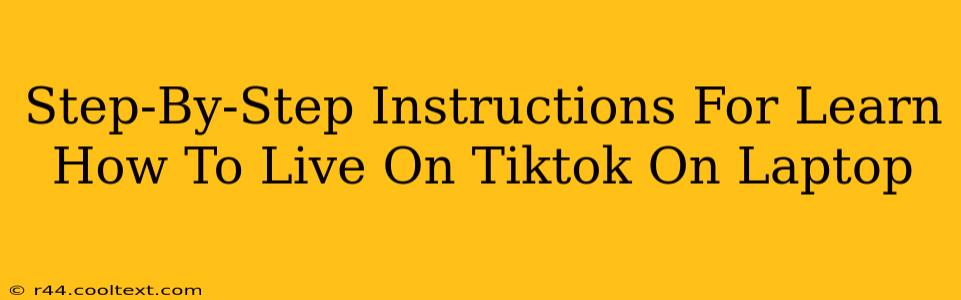Want to join the millions engaging with live streams on TikTok? This guide provides a comprehensive, step-by-step walkthrough on how to go live on TikTok from your laptop. Whether you're a seasoned streamer or a complete newbie, we've got you covered. Let's dive in!
Prerequisites: Getting Ready to Go Live
Before you can start your TikTok live stream from your laptop, there are a few essential things you need to ensure:
- A TikTok Account: This seems obvious, but you'll need an active TikTok account. Make sure it's set up and you're logged in.
- A Reliable Internet Connection: A stable, high-speed internet connection is crucial for a smooth, uninterrupted live stream. Laggy streams frustrate viewers and hurt engagement.
- TikTok Live Eligibility: You need to meet TikTok's eligibility requirements for live streaming. This typically involves having a certain number of followers (the exact number can vary).
- Third-Party Software (OBS, etc.): While TikTok doesn't directly support laptop-based live streaming through its website or app, third-party streaming software like OBS Studio (Open Broadcaster Software) is necessary. This software allows you to capture your screen and audio and send it to your TikTok live stream. OBS is free and widely used.
Step-by-Step Guide: Going Live on TikTok from Your Laptop using OBS Studio
Here's a detailed, step-by-step guide using OBS Studio. Remember, other streaming software might have slightly different interfaces, but the core concepts remain the same.
Step 1: Download and Install OBS Studio:
Download OBS Studio from the official website. The installation process is straightforward; just follow the on-screen instructions.
Step 2: Configure OBS Studio:
- Add Sources: You'll need to add your video source (likely your webcam) and your audio source (your microphone). OBS Studio makes this easy with a simple drag-and-drop interface.
- Scene Setup: Create a scene in OBS to organize your video and audio sources. You can add multiple scenes if you want to switch between different setups during your live stream.
- Audio Settings: Adjust your audio levels to prevent feedback and ensure clear sound. This is critical for a good viewer experience.
- Video Settings: Choose a resolution and frame rate that works well with your internet connection and your hardware. Higher quality often requires a faster internet connection.
Step 3: Access Your TikTok Live Stream Key:
- Find the Live Option: Open your TikTok app on your phone or tablet. (Currently, accessing a live stream key directly through the website or a laptop app isn't supported).
- Navigate to Go Live: Look for the "Live" option within the TikTok app's creation tools. This may vary slightly depending on your app version.
- Retrieve your Stream Key: This key is essential for connecting OBS to your TikTok live stream. Keep this key secure and do not share it.
Step 4: Configure OBS for TikTok:
In OBS, add a new streaming service under "Settings" > "Stream." You will need to select "Custom Streaming Server" and paste your TikTok Live Stream Key. Also enter the proper RTMP URL (you'll usually find this provided along with your stream key within the TikTok app).
Step 5: Start Your Live Stream:
Once everything is configured, click the "Start Streaming" button in OBS Studio. This will begin broadcasting your video and audio to your TikTok live stream.
Step 6: Interact with Your Audience:
Engage with your audience! Respond to comments and questions. This is what makes live streaming fun and successful.
Step 7: End Your Stream:
When you're ready to end your live stream, click the "Stop Streaming" button in OBS Studio.
Tips for a Successful TikTok Live Stream from Your Laptop
- Promote Your Live Stream: Let your followers know when and where you'll be going live.
- Engage with your audience: Respond to comments and questions promptly.
- Plan your content: Having a plan for your live stream will help keep it focused and engaging.
- Monitor your stream: Keep an eye on the quality of your stream to ensure it's running smoothly.
- Use good lighting and sound: This will make your stream look and sound more professional.
By following these steps, you'll be well on your way to mastering TikTok live streaming from your laptop. Remember to practice and have fun! Good luck!