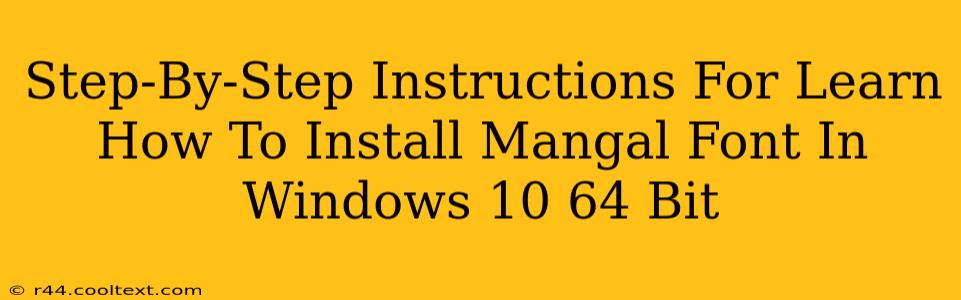Are you ready to add the Mangal font to your Windows 10 (64-bit) system? This comprehensive guide provides a clear, step-by-step process to ensure a smooth and successful installation. Whether you're a seasoned tech user or a complete beginner, these instructions will guide you through the entire process. Let's get started!
Downloading the Mangal Font
Before we begin the installation, it's crucial to ensure you have the correct font file. Since Mangal is a standard font included with many versions of Windows, you likely already have it. However, if you don't, you may need to find it online. Caution: Only download fonts from reputable sources to avoid malware. We recommend checking your Windows system first.
Checking if Mangal is Already Installed
- Open the Control Panel. You can usually find this by searching for it in the Windows search bar.
- Click on Appearance and Personalization.
- Select Fonts.
- In the Fonts window, search for "Mangal". If you find it, you don't need to download it. If not, proceed to the next section.
Installing the Mangal Font (If Necessary)
If you determined that the Mangal font is not already installed, follow these steps to add it to your system:
- Locate the Font File: Once you have downloaded the Mangal font file (typically a
.ttfor.otffile), remember the location where you saved it. - Open the Fonts Window: Again, navigate to the Fonts window as described in the previous section (Control Panel > Appearance and Personalization > Fonts).
- Install the Font: There are two ways to install the font:
- Method 1 (Drag and Drop): Simply drag and drop the font file from its location directly into the open Fonts window.
- Method 2 (Right-Click Install): Right-click on the font file, select "Install", and confirm the installation.
- Verification: After the installation process is complete, search for "Mangal" in the Fonts window again. You should now see it listed.
Using the Mangal Font in Your Applications
Once installed, the Mangal font will be available for use in most applications that support font selection. This includes word processors, image editors, and web browsers. To select Mangal:
- Open your Application: Launch the application where you wish to use the Mangal font (e.g., Microsoft Word, Adobe Photoshop).
- Access Font Settings: The exact method for accessing font settings varies depending on the application. Look for options like "Font," "Font Family," or a similar setting within the application's menus or toolbars.
- Select Mangal: Choose "Mangal" from the available font list.
Troubleshooting
If you encounter issues installing or using the Mangal font, try these troubleshooting steps:
- Restart your computer: A simple restart can often resolve minor installation glitches.
- Check for updates: Ensure your Windows 10 system is up-to-date.
- Run as administrator: Try installing the font while running the installer as an administrator.
- Re-download the font: Download the font from a different, trusted source.
This detailed guide should help you successfully install the Mangal font in your Windows 10 (64-bit) system. Remember to always download fonts from trusted sources and follow these steps carefully. If you continue to have issues, consult Microsoft's support documentation or seek assistance from online forums dedicated to font installation and usage.