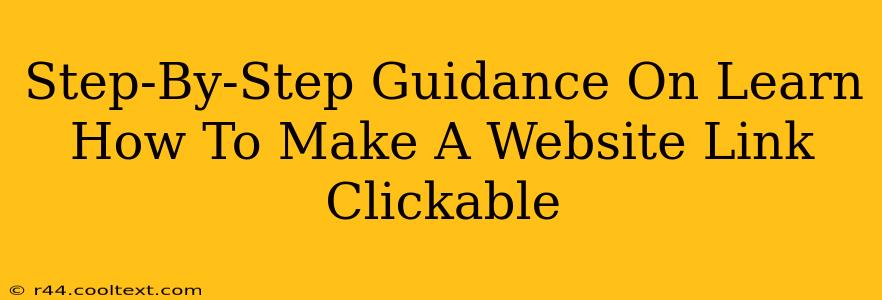Making website links clickable is fundamental to creating engaging and functional online content. Whether you're crafting a blog post, social media update, or email newsletter, knowing how to turn plain text into clickable links is essential. This guide provides a clear, step-by-step process for various platforms.
Understanding Hyperlinks: The Basics
Before we dive into the specifics, let's clarify what a hyperlink (or simply, a link) is. A hyperlink is a piece of text or an image that, when clicked, takes the user to another location – typically another web page, but it could also be a file, an email address, or even a specific section within the same page. The core of a hyperlink is its URL (Uniform Resource Locator), which is the web address of the destination.
Method 1: Making Links Clickable in HTML (For Websites and Blogs)
This method is the most common and widely applicable. If you're building a website or adding links to a blog post using a content management system (CMS) that allows for HTML editing (like WordPress), this is the method for you.
Step 1: Identifying your URL
First, find the web address (URL) of the page you want to link to. You can typically find this in your browser's address bar. For example, the URL for Google's homepage is https://www.google.com.
Step 2: Using the <a> tag
The <a> tag (anchor tag) in HTML is used to create hyperlinks. It has two essential attributes:
href: This attribute specifies the URL of the destination.text: This is the visible text that users will click on.
Here's the basic syntax:
<a href="your-url-here">Your Link Text Here</a>
Example: To link to Google, you would write:
<a href="https://www.google.com">Visit Google</a>
This will display "Visit Google" as a clickable link.
Method 2: Making Links Clickable in Most Content Management Systems (CMS)
Most CMS platforms like WordPress, Wix, Squarespace, and others offer a user-friendly interface to create links without needing to write HTML directly. Usually, there's a visual editor with a button that looks like a chain link.
Step 1: Highlight your text.
Select the text you want to turn into a link.
Step 2: Use the link button.
Click the link button (often represented by a chain icon) in the editor's toolbar.
Step 3: Paste your URL.
A pop-up window will appear. Paste the URL into the designated field and click "OK" or "Insert".
Method 3: Making Links Clickable in Email Clients
Creating clickable links in emails is very similar to using a CMS. Most email clients (Gmail, Outlook, etc.) have a link insertion feature within their composing window.
Step 1: Highlight your text.
Select the text you want to make clickable.
Step 2: Insert the link.
Look for an icon that resembles a chain link or a globe. Click it and paste your URL.
Method 4: Making Links Clickable on Social Media
Social media platforms generally have built-in mechanisms for linking URLs. Usually, you simply paste the URL into your post or comment. The platform will automatically format it as a clickable link.
Troubleshooting
If your links aren't working, double-check the following:
- Correct URL: Ensure the URL is typed accurately, including "http://" or "https://".
- HTML syntax (if applicable): Make sure your HTML tags are correctly opened and closed.
- Permissions: If you're working on a website you don't own, you may need appropriate permissions to edit the content and insert links.
By following these steps, you can easily make your website links clickable and improve the user experience of your online content. Remember to always test your links to ensure they work correctly.