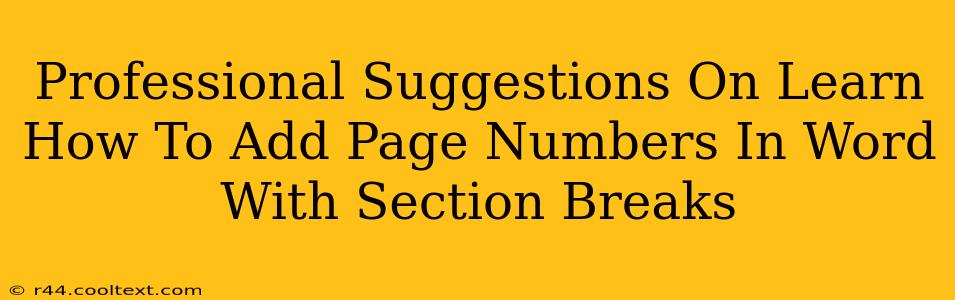Adding page numbers in Microsoft Word is a straightforward task, but mastering the use of section breaks elevates your document formatting to a professional level. This allows for greater control and flexibility, especially in documents with different header/footer requirements for different sections (like a title page, table of contents, and main body). This guide provides professional suggestions for seamlessly integrating page numbers with section breaks in your Word documents.
Understanding Section Breaks: The Key to Professional Formatting
Section breaks are the unsung heroes of Word document formatting. They divide your document into independent sections, allowing for unique formatting within each. This is crucial when you need different page number styles or header/footer content. For example, you might want a Roman numeral page numbering style (i, ii, iii) for your table of contents and Arabic numerals (1, 2, 3) for the main body of your document. Section breaks make this possible.
Types of Section Breaks and When to Use Them
Word offers several types of section breaks, each serving a unique purpose:
-
Next Page: Starts the new section on a new page. Use this when you want a clean break between sections, such as between your title page and the table of contents.
-
Continuous: Starts the new section on the same page. Ideal for subtle formatting changes within a single page, like switching from two columns to one column.
-
Even Page: Starts the new section on an even-numbered page. Useful for ensuring consistent page layouts, particularly in printed materials.
-
Odd Page: Starts the new section on an odd-numbered page. Similar to "Even Page," this ensures consistent page layout.
Step-by-Step Guide: Adding Page Numbers with Section Breaks
Let's walk through a practical example: adding page numbers to a document with a title page (no page number) and a main body (Arabic numerals).
-
Create Your Title Page: Type your title page content.
-
Insert a Section Break: Place your cursor at the end of your title page content. Go to the "Layout" tab and click "Breaks." Select "Next Page" from the dropdown menu. This starts a new section on the next page.
-
Insert Page Numbers (Section 2): Now, on the new page (where your main content starts), go to the "Insert" tab and click "Page Number." Choose your preferred page number location (top, bottom, etc.) and style. This will add Arabic numerals starting from 1.
-
Remove Page Number from Section 1 (Title Page): Double-click in the header or footer of the title page (Section 1). This will open the header and footer editing mode. Select the page number and press the "Delete" key to remove it. Click "Close Header and Footer" to save your changes.
-
(Optional) Different Header/Footer Styles: You can further customize by creating different headers and footers for each section. Simply double-click within the header/footer of each section and make the desired adjustments. Remember to click "Link to Previous" to unlink sections to create separate header/footer styling.
Advanced Tips for Professional Documents
-
Different Numbering Styles: Experiment with different numbering styles (Roman numerals, letters, etc.) within each section to suit your document's structure.
-
Page Number Position: Fine-tune the page number position using the available options in the Header & Footer tools.
-
Consistent Formatting: Maintain consistent fonts, styles, and margins throughout your document to enhance readability and professionalism.
By mastering the use of section breaks, you’ll unlock a level of control over your document’s formatting that elevates it from amateur to professional. This comprehensive guide provides the knowledge and steps needed to efficiently and effectively add page numbers to your Word documents, tailored to any level of document complexity. Remember, consistent practice enhances your skills in Microsoft Word, allowing you to create professional documents efficiently and effectively.