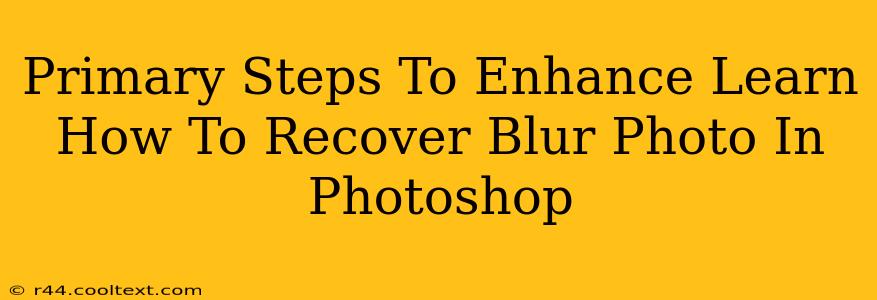Blurred photos are frustrating, but thankfully, Photoshop offers powerful tools to sharpen and recover detail. This guide outlines the primary steps to enhance and recover blur in your images, transforming blurry pictures into crisp, clear visuals. We'll focus on techniques applicable to various types of blur.
Understanding Different Types of Blur
Before diving into the recovery process, it's crucial to understand the type of blur affecting your image. This will inform your choice of Photoshop tools. Common blur types include:
- Motion Blur: Caused by camera movement during exposure. Characterized by streaks in the direction of movement.
- Out-of-Focus Blur: Results from the lens not being properly focused. Appears as a general softening of the image.
- Lens Blur: A type of out-of-focus blur specific to lens imperfections.
- Gaussian Blur: A type of digital blur often applied intentionally, but can also be a result of image compression.
Primary Steps for Blur Photo Recovery in Photoshop
The best approach depends on the blur type, but here's a general workflow incorporating several key techniques:
1. Assess the Image and Duplicate the Background Layer
Begin by carefully examining your blurred image. Identify the areas most affected by the blur. Before making any edits, always duplicate the background layer. This creates a non-destructive editing environment, allowing you to revert to the original if needed. To duplicate, simply drag the background layer onto the "Create a new layer" icon at the bottom of the Layers panel.
2. Employ the Unsharp Mask Filter
The Unsharp Mask filter is a powerful tool for sharpening images. It works by increasing the contrast at edges, making them appear sharper. Find it under Filter > Sharpen > Unsharp Mask. Experiment with the Amount, Radius, and Threshold settings. A higher Amount increases sharpening, a larger Radius affects a wider area, and the Threshold determines the contrast level needed for sharpening. Start with subtle adjustments and gradually increase the settings until you achieve the desired result. Avoid over-sharpening, which can introduce artifacts and a grainy appearance.
3. Utilize the Smart Sharpen Filter
For more precise control, use the Smart Sharpen filter (Filter > Sharpen > Smart Sharpen). This filter offers advanced options to adjust the sharpening effect based on the image's characteristics. Choose the Reduce Noise option to minimize any artifacts introduced during sharpening. The Amount, Radius, and Remove options allow for fine-tuning of the sharpening effect.
4. Consider the Reduce Noise Filter
If the blur is accompanied by significant noise (grain), use the Reduce Noise filter (Filter > Noise > Reduce Noise) before applying sharpening filters. Reducing noise first can significantly improve the results of the sharpening process. Experiment with the filter's settings to find the optimal balance between noise reduction and detail preservation.
5. Explore the Camera Raw Filter (For RAW Files)
If you're working with RAW files, the Camera Raw filter offers extensive control over sharpening and clarity. Access it by opening the RAW file in Photoshop or by applying the filter to a JPEG or TIFF image. This filter allows for adjustments to Clarity, Sharpness, Noise Reduction, and other parameters. Experiment to fine-tune the image.
6. Content-Aware Fill for Severe Blur (Advanced Technique)
For images with severe blur, especially in specific areas, consider using the Content-Aware Fill tool. This advanced technique can intelligently fill in missing details by referencing surrounding pixels. This is a powerful tool but may require some experimentation to achieve optimal results.
7. Save Your Work
Once you're satisfied with the results, save your enhanced image in a suitable format (JPEG, TIFF, or PSD). Saving as a PSD will preserve your layers for further editing.
Off-Page SEO Considerations
To boost the ranking of this blog post, consider these off-page SEO strategies:
- Link Building: Reach out to relevant websites and blogs in the photography niche and request links to your article.
- Social Media Promotion: Share the article on social media platforms like Facebook, Instagram, and Pinterest, using relevant hashtags.
- Guest Blogging: Write guest posts for other blogs in the photography niche and include a link to your article.
By following these steps and incorporating effective SEO strategies, you can significantly improve your search engine rankings and help more photographers recover their blurred photos. Remember, practice makes perfect! Experiment with different techniques to discover the best approach for your specific images.