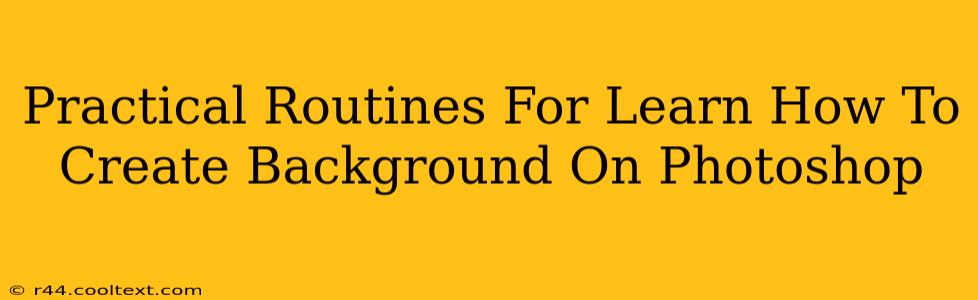Creating stunning backgrounds in Photoshop is a crucial skill for graphic designers, photographers, and anyone working with digital images. This guide outlines practical routines and techniques to master background creation in Photoshop, helping you achieve professional results. We'll cover everything from simple techniques to more advanced methods, ensuring you can build your skills progressively.
Understanding the Fundamentals: Layering and Blending Modes
Before diving into specific routines, it's essential to grasp fundamental Photoshop concepts. Layering allows you to work non-destructively, easily adjusting individual elements without affecting the rest of your composition. Blending modes offer creative control over how layers interact, allowing you to blend colors, textures, and patterns seamlessly. Mastering these two aspects is key to efficient background creation.
Practical Exercise 1: Simple Color Gradient Background
- Create a New Document: Open Photoshop and create a new document with your desired dimensions.
- Gradient Tool: Select the Gradient Tool (G) from the toolbar.
- Choose a Gradient: Experiment with different gradient presets or create your own custom gradient using the Gradient Editor.
- Apply the Gradient: Click and drag across the canvas to create a smooth color transition. Experiment with different angles and gradient types (linear, radial, angular).
This simple exercise builds a foundational understanding of working with layers and the Gradient Tool, a vital tool for many background designs.
Building Complexity: Textures and Patterns
Moving beyond simple gradients, incorporating textures and patterns adds depth and visual interest to your backgrounds.
Practical Exercise 2: Adding Texture with Overlay Blending Mode
- Find a Texture: Source a high-resolution texture image (many free resources are available online).
- Import the Texture: Open the texture image in Photoshop and drag it onto your background document.
- Adjust Blending Mode: Change the texture layer's blending mode to "Overlay," "Soft Light," or "Multiply" to experiment with different blending effects.
- Opacity Adjustment: Fine-tune the texture's opacity to achieve the desired level of intensity.
Experimenting with different textures and blending modes unlocks a wide array of background styles, from subtle to dramatically textured.
Advanced Techniques: Photo Manipulation and Digital Painting
For truly unique and professional-looking backgrounds, explore photo manipulation and digital painting techniques.
Practical Exercise 3: Photo Manipulation for Background Creation
- Source Images: Find high-quality images that complement your desired background style.
- Cut Out Elements: Use the selection tools (Lasso, Pen, Quick Selection) to carefully isolate elements from your source images.
- Layer and Arrange: Arrange the selected elements on your background canvas, experimenting with different positions and scales.
- Blending and Adjustments: Use blending modes, layer masks, and adjustment layers (brightness/contrast, hue/saturation) to seamlessly integrate the elements into your background.
This technique allows for incredibly versatile and customized background creation, limited only by your creativity and image sourcing skills.
Practical Exercise 4: Digital Painting with Brushes
- Choose Brushes: Select appropriate brushes for your desired style. Experiment with different brush types, sizes, and opacities.
- Layer Creation: Create new layers for each element you paint. This keeps your work organized and allows for easy adjustments.
- Color Selection: Use a color palette that complements your overall design.
- Build Gradually: Add layers of paint gradually, building up the complexity and detail of your background.
Digital painting offers maximum creative control and the ability to create entirely original backgrounds from scratch.
Consistent Practice: The Key to Mastery
Creating compelling backgrounds in Photoshop is a skill that improves with consistent practice. Regularly engage in these exercises, experiment with different techniques, and explore your creativity to develop your own unique style. Remember, the more you practice, the more proficient you'll become. The key is to learn by doing, embracing experimentation and iteration in your creative process.