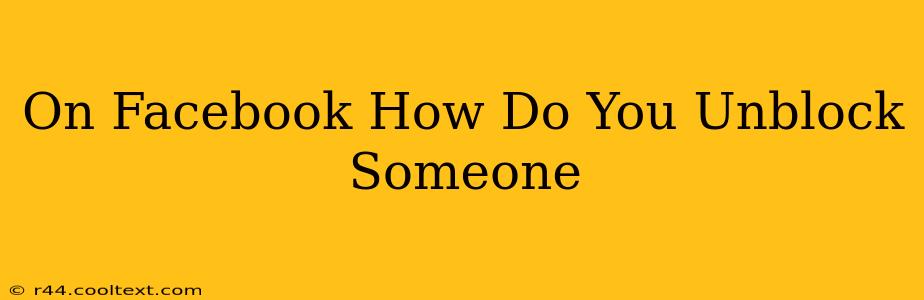Unblocking someone on Facebook restores their ability to interact with your profile. This means they can again see your posts, send you messages, and add you as a friend. This guide will walk you through the process on both the Facebook website and the mobile app.
Unblocking Someone on the Facebook Website
The steps for unblocking someone on the desktop version of Facebook are as follows:
-
Log in: First, make sure you're logged into your Facebook account.
-
Access Settings & Privacy: Locate the downward-pointing arrow in the upper right-hand corner of the Facebook page. Click it and select "Settings & Privacy," then choose "Settings."
-
Navigate to Blocking: In the left-hand menu, you'll find a section labeled "Blocking." Click on it.
-
Find the Blocked User: A list of blocked users will appear. Locate the person you wish to unblock.
-
Unblock: Next to their name, you'll see the option to "Unblock." Click it. Facebook will ask you to confirm; click "Unblock" again to finalize the action.
Important Considerations:
- Immediate Effect: Unblocking someone is immediate. They will be able to see your profile and interact with you as soon as you complete the process.
- Reciprocity: Unblocking someone doesn't automatically mean they will re-friend you or re-engage with you. It simply removes the block.
- Privacy Settings: Remember to review your other privacy settings after unblocking someone to ensure your content is shared with only the people you intend.
Unblocking Someone on the Facebook Mobile App (Android & iOS)
Unblocking someone on the mobile app is slightly different but equally straightforward:
-
Open the Facebook App: Launch the Facebook app on your smartphone or tablet.
-
Access Settings & Privacy: Tap the three horizontal lines (menu icon) usually located in the bottom right or top right corner of the app. Then tap "Settings & Privacy," followed by "Settings."
-
Locate Blocking: Scroll down the settings menu until you find "Blocking." Tap on it.
-
Find and Unblock: Similar to the desktop version, you'll find a list of blocked users. Locate the person you wish to unblock and tap "Unblock." Confirm your choice to complete the process.
Tips for Mobile Users:
- Search Function: If you have a long list of blocked users, use the search bar within the "Blocking" section to quickly find the person you want to unblock.
- App Updates: Ensure your Facebook app is up-to-date. This helps guarantee a smooth and consistent user experience.
Why Unblock Someone on Facebook?
There are many reasons why you might choose to unblock someone on Facebook. Perhaps you've had a change of heart, resolved a disagreement, or simply want to allow them access to your profile again. Whatever the reason, this guide helps you navigate the process easily. Remember that regaining control over your privacy is always an option; if, after unblocking, you find you want to re-block them, you can follow these same steps again.
Frequently Asked Questions (FAQs)
-
What happens after I unblock someone? They will be able to see your profile and interact with your posts, just like before you blocked them.
-
Can they see my past posts? Generally, yes, unless you have altered your privacy settings to limit the visibility of older posts.
-
Do I have to accept a friend request if they send one? No, you're under no obligation to accept their friend request even if you've unblocked them.
-
Can I block them again later? Yes, you can block them again at any time if needed.
This comprehensive guide should provide you with all the information you need to unblock someone on Facebook. Remember to always be mindful of your privacy settings and who you choose to interact with on the platform.