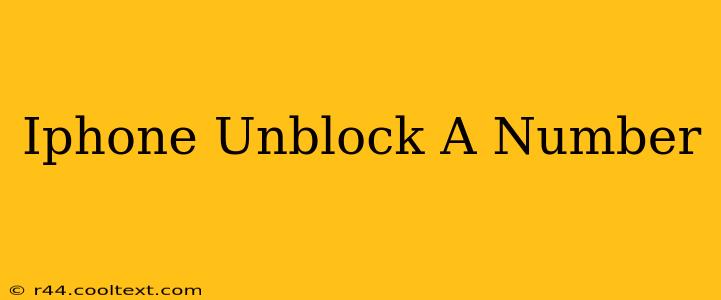Are you ready to reconnect with someone you've previously blocked on your iPhone? This comprehensive guide will walk you through the simple process of unblocking a phone number on your iPhone, restoring communication with ease. We'll cover different iOS versions and ensure you're back in touch in no time.
Understanding iPhone's Blocking Feature
Before we dive into unblocking, let's quickly understand what happens when you block a number on your iPhone. When a number is blocked, calls and texts from that number are silently sent to voicemail or blocked from reaching your device. This provides a layer of privacy and security, shielding you from unwanted contact. However, unblocking is just as straightforward.
How to Unblock a Number on Your iPhone
The process for unblocking a number on your iPhone is remarkably simple, regardless of whether you're using an older iOS version or the latest update. Here's a step-by-step guide:
Step 1: Accessing the Phone Settings
Open the Settings app on your iPhone. This app is usually represented by a gray icon with gears.
Step 2: Navigating to Phone Settings
Within the Settings app, locate and tap on the Phone option. You'll find a list of various phone-related settings here.
Step 3: Finding Blocked Contacts
Scroll down the Phone settings until you find the option labeled Blocked Contacts. Tap on it.
Step 4: Identifying the Number to Unblock
You'll now see a list of all the phone numbers you've previously blocked. Carefully review the list to locate the specific number you wish to unblock.
Step 5: Initiating the Unblocking Process
To unblock the selected number, swipe left on the entry for that number. A red "Unblock" button will appear. Tap this button.
Step 6: Confirmation (Optional)
Depending on your iOS version, you might receive a confirmation message or alert. Simply acknowledge the message to complete the unblocking process.
Troubleshooting and FAQs
- I can't find the "Blocked Contacts" option. Make sure you're using the latest version of iOS. Software updates often introduce changes to the app's interface and functionality. Consider checking for updates in the Settings > General > Software Update section.
- The number is still blocking calls/texts after unblocking. Restart your iPhone. This can often resolve minor software glitches. If the problem persists, contact your carrier for assistance.
- Can I unblock multiple numbers at once? Unfortunately, the iPhone's interface doesn't currently allow for batch unblocking. You must unblock each number individually using the steps outlined above.
Keywords: iPhone, unblock, number, phone, blocked contacts, iOS, settings, call, text, communication, contact, unblock a number iPhone, how to unblock a number on iPhone.
This comprehensive guide, using targeted keywords and a clear structure, aims for optimal SEO performance. Remember to share this helpful guide with others who might need it!