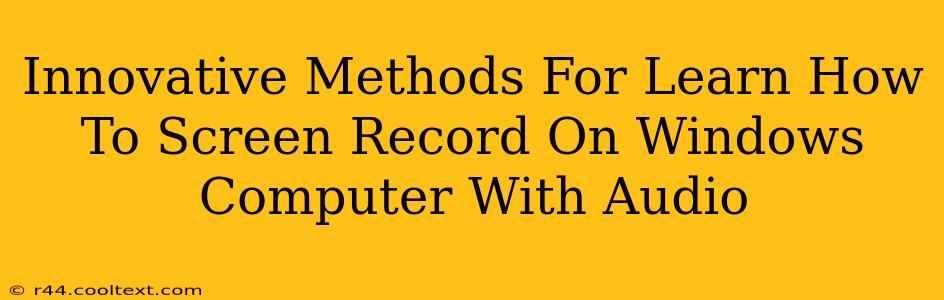Are you ready to master the art of screen recording on your Windows computer, including audio? Whether you're creating tutorials, capturing gameplay, or recording presentations, knowing how to efficiently screen record with audio is a valuable skill. This guide explores innovative and effective methods to help you get started, covering various tools and techniques for optimal results.
Why Screen Recording with Audio is Crucial
In today's digital world, screen recordings with audio are essential for various tasks:
- Creating Tutorials: Share your expertise by visually guiding users through software or processes. Clear audio enhances understanding.
- Gaming Highlights: Capture epic gaming moments and share them with friends or online communities. The audio adds immersion and excitement.
- Software Demonstrations: Showcase new features or bug reports to developers or clients. Audio explanations provide crucial context.
- Online Courses & Training: Develop engaging online learning materials with clear visuals and audio narration.
- Presentations & Meetings: Create professional recordings of presentations for later review or sharing. Including audio makes them more valuable.
Top Innovative Methods for Screen Recording with Audio on Windows
Let's delve into some of the best methods for capturing your screen activity with accompanying audio:
1. Using the Built-in Xbox Game Bar: A Simple & Efficient Option
Windows 10 and 11 include the Xbox Game Bar, a surprisingly powerful tool that’s perfect for quick screen recordings. It's readily accessible and requires no extra downloads.
How to Use It:
- Press Win + G to open the Game Bar.
- Click the Start Recording button (circle icon).
- To stop, click the Stop Recording button (square icon).
- Your recording will be saved in your Videos folder under "Captures".
2. OBS Studio: The Powerhouse of Free Screen Recording
OBS Studio is a free and open-source software that offers extensive customization and control over your recordings. While it might seem complex initially, its power and flexibility make it a favorite among professionals.
Key Features:
- Multiple Scene Support: Easily switch between different scenes for seamless transitions.
- Advanced Audio Mixing: Control individual audio sources, add filters, and adjust levels.
- Streaming Capabilities: Stream your recordings live to platforms like Twitch or YouTube.
- Extensive Customization: Configure virtually every aspect of your recordings, from resolution to bitrate.
3. Powerpoint's Built-in Recorder: Ideal for Presentations
If you're creating presentations, Microsoft PowerPoint offers a convenient built-in screen recorder. It seamlessly integrates into your workflow and allows for easy sharing.
How to Use It:
- Open your PowerPoint presentation.
- Go to the Insert tab and select Screen Recording.
- Choose your recording area and click Record.
- After recording, your video will be embedded directly into your PowerPoint slide.
4. Camtasia: A Professional-Grade Option (Paid)
Camtasia is a comprehensive screen recording software packed with professional features. While it's a paid solution, its advanced editing tools and capabilities are worth considering if you need high-quality, polished recordings.
Key Features:
- Advanced Editing Capabilities: Trim, cut, and edit your recordings with precision.
- Annotations & Effects: Add text, callouts, and other effects to enhance your recordings.
- Cursor Highlighting: Make your cursor movements more visible.
- High-Quality Export Options: Export your recordings in various formats and resolutions.
Optimizing Your Screen Recordings for Maximum Impact
Beyond choosing the right tool, remember these tips for better recordings:
- Good Lighting and Microphone: Invest in a good microphone for clear audio. Well-lit environments also improve video quality.
- Clear and Concise Explanations: Keep your recordings focused and to the point.
- Engaging Visuals: Use visuals to keep viewers engaged.
- Consistent Style: Maintain a consistent style throughout your recordings.
Mastering screen recording with audio opens doors to many creative and professional opportunities. Choose the method that best suits your needs and start creating engaging content today!