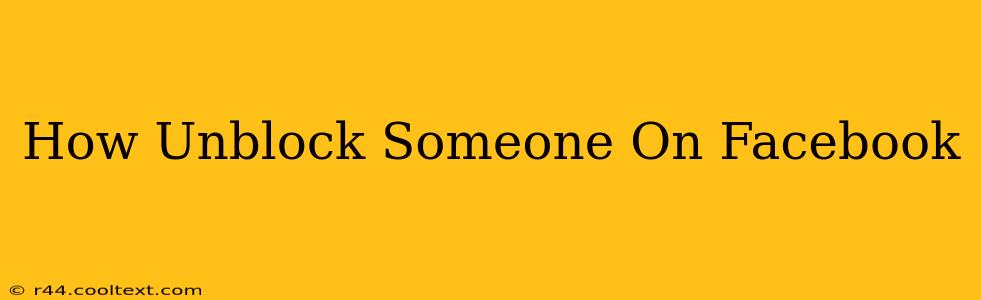Unblocking someone on Facebook restores their ability to interact with your profile. This means they can again see your posts, send you messages, and add you as a friend. This guide will walk you through the process on both desktop and mobile.
Understanding Facebook Blocks
Before we dive into how to unblock someone, let's quickly review what blocking someone does. When you block someone on Facebook, you effectively cut off all communication and visibility between you and that person. They can't:
- See your profile: Your posts, photos, and other profile information will be hidden from them.
- Message you: They won't be able to send you messages or participate in group chats you're in.
- Add you as a friend: Their friend request will not appear in your requests.
- Tag you in posts or photos: They won't be able to tag you.
Once you unblock someone, these restrictions are lifted, and they'll be able to interact with you as before.
How to Unblock Someone on Facebook Desktop
This method is straightforward and works on any computer with access to Facebook.
-
Log into Facebook: Open your web browser and go to facebook.com. Log in using your email address or phone number and password.
-
Access Settings & Privacy: Click the downward-facing arrow in the upper right-hand corner of the Facebook page. This will open a dropdown menu. Select Settings & Privacy, then choose Settings.
-
Navigate to Blocking: In the Settings menu, scroll down until you find the Blocking section. Click on it.
-
Find the Blocked User: You'll see a list of people you've blocked. Locate the person you wish to unblock.
-
Unblock the User: Next to their name, you'll see the option to Unblock. Click this button. Facebook will confirm that you've unblocked them.
How to Unblock Someone on Facebook Mobile App (Android & iOS)
The mobile app process is slightly different but equally simple.
-
Open the Facebook App: Launch the Facebook app on your smartphone or tablet.
-
Access Settings & Privacy: Tap the three horizontal lines (hamburger menu) usually found in the bottom right corner (or top right on some versions). Scroll down and tap Settings & Privacy, then tap Settings.
-
Find Blocking Settings: Scroll through the settings menu until you find Blocking. Tap on it.
-
Locate the Blocked User: Review the list of blocked users and find the person you want to unblock.
-
Unblock the User: Tap Unblock next to their name. The app will confirm the action.
After Unblocking
Keep in mind that unblocking someone doesn't automatically re-add them as a friend. If you wish to re-establish a friendship, you or they will need to send a friend request. Also, be aware that even after unblocking, previously blocked interactions will not reappear.
Keywords: unblock facebook, facebook unblock, how to unblock someone on facebook, unblock someone facebook mobile, unblock someone facebook desktop, facebook blocking, unblocking facebook account, how to unblock a user on facebook, remove facebook block.