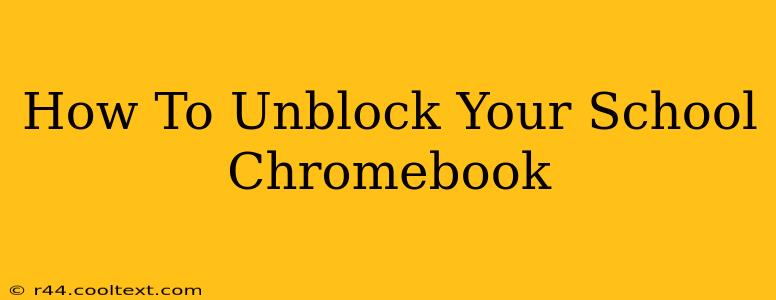Getting your school Chromebook blocked can be incredibly frustrating, especially when you need it for assignments or research. This comprehensive guide will walk you through the most common reasons for Chromebook blocks and provide practical solutions to get you back online. We'll cover everything from password resets to dealing with more serious violations of school network policies.
Understanding Why Your Chromebook is Blocked
Before we dive into solutions, let's understand why your Chromebook might be blocked. School Chromebooks are managed by the school's IT department, and blocks are usually triggered by one of the following:
- Password Violations: Repeated incorrect password attempts are a leading cause of Chromebook blocks. Schools often implement security measures to prevent unauthorized access.
- Network Policy Violations: Accessing inappropriate websites, downloading unauthorized software, or using the Chromebook for prohibited activities can result in a block. These policies are designed to maintain a safe and productive learning environment.
- System Issues: Sometimes, a technical glitch or software problem on the Chromebook itself can lead to connectivity issues that appear as a block.
- Account Suspension: In cases of serious policy violations, your school might temporarily suspend your account, preventing access to the Chromebook and network.
How to Fix Common Chromebook Blocks
Let's explore the most common scenarios and how to resolve them:
1. Password Reset
If you've forgotten your password or entered it incorrectly too many times, the first step is to initiate a password reset. This process usually involves:
- Contacting your school's IT department or teacher: They have the tools and authority to reset your password securely. Don't try to guess your password repeatedly, as this might further lock your account.
- Following school-specific instructions: Your school likely has a documented procedure for password recovery. Check your school's website or student handbook for instructions.
2. Addressing Network Policy Violations
If your Chromebook is blocked due to network policy violations, the solution is more involved:
- Understand the violation: Identify the specific policy you violated. This requires honest self-reflection and possibly reviewing your school's acceptable use policy.
- Apologize and accept responsibility: Contact your teacher or IT department to explain the situation and express your remorse. Be prepared to accept any consequences.
- Complete any required remediation: The school might require you to complete online safety training or other educational programs to regain access.
3. Troubleshooting System Issues
Sometimes, the problem isn't a block, but a technical issue:
- Restart your Chromebook: A simple restart can often resolve temporary glitches.
- Check your internet connection: Ensure your Chromebook is properly connected to the school's Wi-Fi network.
- Contact your IT department: If the problem persists, contact your school's IT department for technical support. They can diagnose and fix any software or hardware issues.
4. Account Suspension Appeals
For account suspensions, a formal appeal process is usually necessary:
- Understand the reason for suspension: Clearly understand the reason for your suspension before appealing.
- Prepare a written appeal: Clearly state the facts and explain why your actions warrant a second chance. Show remorse and demonstrate understanding of the school's rules.
- Submit the appeal through the proper channels: Follow your school's procedures for submitting appeals. This often involves submitting the appeal to a designated authority figure.
Preventing Future Blocks
To avoid future Chromebook blocks, follow these best practices:
- Remember your password: Use a strong, memorable password that you can easily recall. Consider using a password manager if needed.
- Adhere to school policies: Carefully review and follow your school's acceptable use policy for Chromebooks and the school network.
- Practice safe online behavior: Avoid accessing inappropriate websites or downloading unauthorized software.
- Report suspicious activity: Report any suspicious activity or security concerns to your school's IT department immediately.
By following these steps and understanding your school's policies, you can significantly reduce the chances of your Chromebook being blocked and maintain uninterrupted access to your school resources. Remember, open communication with your school's IT department or teachers is key to resolving any Chromebook issues promptly and effectively.