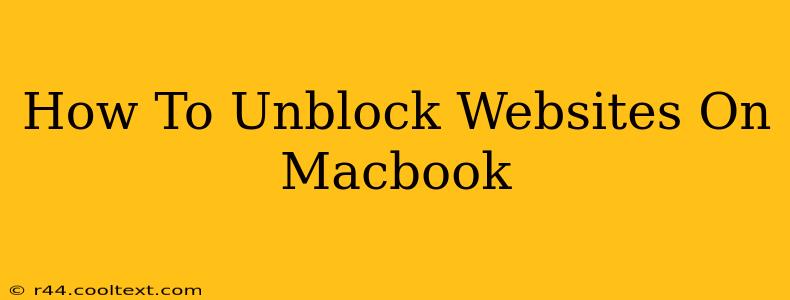Many websites are blocked at work, school, or even at home by parental controls. This guide will walk you through several methods to unblock websites on your Macbook, explaining the pros and cons of each approach. We'll cover everything from simple troubleshooting steps to using VPNs and proxies. Remember that circumventing restrictions might violate your network's terms of service, so proceed with caution.
Understanding Website Blocking
Before diving into solutions, let's understand why websites get blocked. Common reasons include:
- Network Restrictions: Schools and workplaces often block websites deemed unproductive or inappropriate.
- Parental Controls: Parents use these to limit children's access to potentially harmful content.
- Government Censorship: In some countries, access to certain websites is restricted by the government.
- Firewall Rules: Firewalls, both on your network and your Macbook, can block access to specific websites or domains.
Simple Troubleshooting Steps: Before You Go Advanced
Before resorting to more complex methods, try these basic troubleshooting steps:
- Check Your Internet Connection: Ensure you have a stable internet connection. A simple connectivity issue can sometimes mimic a website block.
- Clear Your Browser Cache and Cookies: Sometimes, outdated cached data can interfere with website access. In your browser's settings, find the option to clear browsing data.
- Restart Your Macbook: A simple restart can often resolve temporary software glitches that might be causing the problem.
- Try a Different Browser: If a specific website is blocked in one browser, try accessing it using a different browser like Chrome, Firefox, or Safari.
Method 1: Using a Virtual Private Network (VPN)
A VPN (Virtual Private Network) is a highly effective method for unblocking websites. VPNs encrypt your internet traffic and route it through a server in a different location, masking your IP address. This makes it appear as if you're browsing from a different country or network, bypassing geographical restrictions and firewalls.
Pros: Strong security and privacy, bypasses most blocks effectively. Cons: Can slow down your internet speed, requires a VPN subscription.
How to use a VPN on your Macbook:
- Choose a reputable VPN provider. Research and compare different providers based on reviews, speed, and security features.
- Download and install the VPN software.
- Connect to a server in a location where the website is not blocked.
- Try accessing the website again.
Method 2: Using a Proxy Server
Similar to a VPN, a proxy server acts as an intermediary between your Macbook and the internet. It masks your IP address, allowing you to access websites that might be blocked. However, proxies generally offer less security and privacy than VPNs.
Pros: Relatively simple to use, can bypass some blocks. Cons: Less secure than VPNs, can be unreliable, and may not bypass sophisticated blocking mechanisms.
Method 3: Using a Smart DNS Service
Smart DNS services work by changing your DNS settings, allowing you to bypass geo-restrictions. They don't encrypt your traffic like VPNs, but they can be faster and easier to set up.
Pros: Faster speeds compared to VPNs, easier to setup. Cons: Less secure than VPNs, may not bypass all types of blocks.
Choosing the Right Method
The best method for unblocking websites on your Macbook depends on your specific needs and situation. If security and privacy are your top priorities, a VPN is the recommended approach. If speed is crucial and you only need to bypass geo-restrictions, a Smart DNS service might be a better option. Proxies are generally a less secure option and should be used with caution.
Important Considerations
Remember that bypassing network restrictions might violate the terms of service of your school, workplace, or internet provider. Always be mindful of the legal and ethical implications before using any of these methods. Improper use can lead to consequences, including account suspension or termination. Choose your method carefully and use it responsibly.