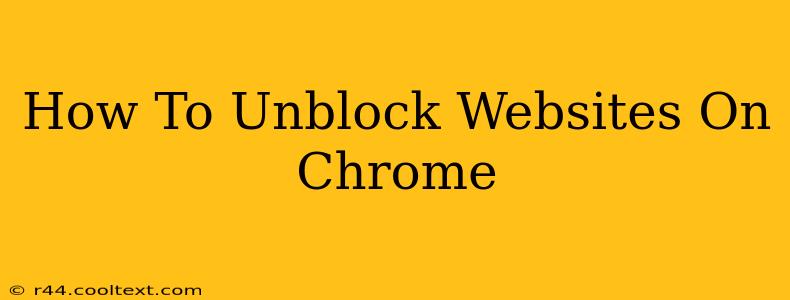Are you facing frustrating website restrictions? Many networks, schools, and workplaces block access to certain websites. This guide will walk you through several methods to unblock websites on Chrome, from simple troubleshooting steps to more advanced techniques. We'll cover everything you need to know to regain access to your favorite sites.
Understanding Website Blocking
Before we dive into solutions, it's important to understand why websites are blocked. Common reasons include:
- Network Restrictions: Your internet service provider (ISP), school, or workplace may block websites deemed inappropriate or unproductive.
- Firewall Restrictions: Firewalls act as security barriers, blocking access to potentially harmful sites.
- Parental Controls: Parents often use parental control software to limit children's access to certain websites.
Simple Solutions to Unblock Websites
Let's start with the easiest methods to try:
1. Check Your Internet Connection
This may seem obvious, but a poor internet connection can sometimes mimic a website being blocked. Ensure your internet is working correctly by trying to access other websites.
2. Check Chrome's Settings
Sometimes, Chrome's settings might inadvertently block a website. Go to Chrome's settings and review your privacy and security settings, ensuring there are no accidental blocks. Look for extensions that might be interfering.
3. Clear Your Browsing Data
Cached data and cookies can sometimes cause conflicts. Clearing your browsing data, including cookies and cache, can often resolve temporary blocking issues. You can find this option in Chrome's settings under "Privacy and security."
4. Try a Different Browser
If a website is consistently blocked on Chrome, try accessing it using a different browser like Firefox or Edge. This helps determine if the issue is browser-specific or network-related.
More Advanced Methods to Unblock Websites
If the simple steps haven't worked, consider these more advanced solutions:
1. Use a VPN (Virtual Private Network)
A VPN masks your IP address, making it appear as though you're browsing from a different location. This is a highly effective method for bypassing geographical restrictions and network blocks. Note: Choose a reputable VPN provider to ensure your online security. Using a VPN is not a workaround for violating any terms of service or acceptable use policies.
2. Use a Proxy Server
Similar to a VPN, a proxy server routes your internet traffic through an intermediary server, effectively changing your IP address. However, VPNs generally offer better security and anonymity.
3. Use a Web Proxy Website
Several websites offer free web proxy services. You enter the URL of the blocked website into the proxy website, and it accesses the site for you. Be cautious when using free web proxies, as they may not be secure.
Important Considerations
- Respect Copyright and Legal Restrictions: Unblocking websites should not be used to access copyrighted material or violate any laws.
- Security Risks: Using VPNs, proxy servers, or web proxies can introduce security risks if you don't choose reputable providers. Always research providers thoroughly before using their services.
- Terms of Service: Always check the terms of service of your network or institution. Bypassing restrictions could lead to consequences.
By following these steps, you should be able to unblock most websites on Chrome. Remember to prioritize your online safety and respect the rules and regulations of your network. If you continue to experience issues, contacting your network administrator might be necessary.