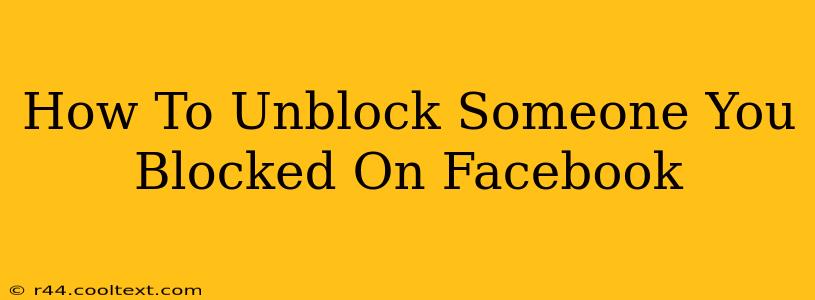Facebook's blocking feature offers a crucial layer of online safety, allowing you to control who interacts with your profile. But sometimes, circumstances change, and you might want to reverse the block. This guide provides a step-by-step process on how to unblock someone you've previously blocked on Facebook, ensuring a smooth and straightforward experience. We'll cover both desktop and mobile methods.
Unblocking Someone on Facebook: A Step-by-Step Guide
The process of unblocking someone on Facebook is relatively simple, regardless of whether you're using a desktop computer or a mobile device. Let's break down the steps for each:
Unblocking on Desktop:
-
Log in to Facebook: First, ensure you're logged into your Facebook account using your correct username and password.
-
Access Settings & Privacy: Locate the downward-facing arrow in the top right corner of the Facebook page. Click on it to open a dropdown menu. Select "Settings & Privacy," then choose "Settings."
-
Navigate to Blocking: In the Settings menu, scroll down until you find the "Blocking" option. Click on it.
-
Find the Blocked User: You'll see a list of all the users you've blocked. Locate the person you wish to unblock.
-
Unblock the User: Next to the person's name, you'll see the "Unblock" button. Click on it. Facebook will prompt you to confirm your action.
-
Confirmation: Click "Unblock" again to confirm that you want to remove the block.
Unblocking on Mobile (Android & iOS):
The mobile app process is slightly different but equally straightforward:
-
Open the Facebook App: Open the Facebook app on your smartphone or tablet.
-
Access Settings & Privacy: Tap your profile picture in the top right corner. Then, tap "Settings & Privacy," followed by "Settings."
-
Locate Blocking: Scroll down and find the "Blocking" option. Tap on it.
-
Find and Unblock: Similar to the desktop version, locate the person you want to unblock from the list. Tap the "Unblock" button next to their name.
-
Confirmation: Confirm your decision by tapping "Unblock" again on the pop-up prompt.
What Happens After Unblocking?
Once you unblock someone, they'll regain the ability to:
- See your profile: They will once again be able to view your posts, photos, and other public information.
- Send you friend requests: They can send you a friend request if they choose.
- Message you: They can send you messages on Facebook Messenger.
- Tag you in posts: They will be able to tag you in posts and photos.
Important Considerations:
- Privacy Settings: Remember to review your privacy settings after unblocking someone to ensure your overall Facebook privacy remains consistent with your preferences.
- Repeated Harassment: If you previously blocked someone due to harassment or unwanted behavior, consider carefully whether unblocking them is the right decision. Facebook offers additional reporting tools if you experience further issues.
- Mutual Friends: Keep in mind that unblocking someone doesn't automatically reinstate your friendship or connections with mutual friends.
This comprehensive guide should enable you to easily unblock anyone on Facebook. Remember to always prioritize your safety and comfort online. If you have any further questions, don't hesitate to consult Facebook's help center for additional support.