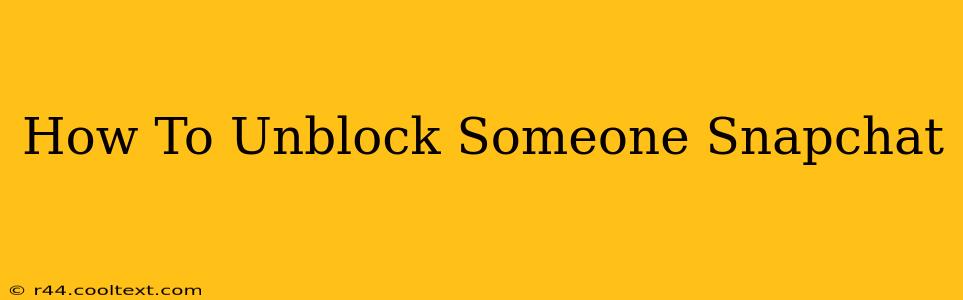So, you've blocked someone on Snapchat and now you're ready to reverse that decision. Maybe you had a disagreement, things have cooled down, or you simply miss their Snaps. Whatever the reason, unblocking someone on Snapchat is a straightforward process. This guide will walk you through the steps, offering tips and clarifying some common misconceptions along the way.
Understanding Snapchat Blocks
Before we dive into the unblocking process, let's quickly clarify what happens when you block someone on Snapchat. When you block a user:
- They can't contact you: They won't be able to send you Snaps, Chats, or add you as a friend.
- You disappear from their friend list: They won't see you in their friends list, and any mutual friends won't see your interaction with them.
- You can't see their activity: You won't see their Snapscore, Stories, or any updates to their profile.
This is a complete severing of communication within the Snapchat app. Unblocking reverses all of these actions.
How to Unblock Someone on Snapchat: A Step-by-Step Guide
The process of unblocking is thankfully quite simple. Here's how to do it:
- Open the Snapchat app: Launch the Snapchat app on your device (phone or tablet).
- Navigate to your profile: Tap on your Bitmoji in the top left corner of the screen.
- Access your settings: Tap the gear icon in the top right corner of the screen to open your settings menu.
- Find the "Blocked" section: Scroll down the settings menu until you locate the "Blocked" option.
- Select the blocked user: You'll see a list of all the users you've blocked. Find the person you want to unblock.
- Unblock the user: Tap the "Unblock" button next to their name. A confirmation message may appear.
- Confirmation: Snapchat might give you a confirmation screen, confirming the unblocking.
What Happens After Unblocking?
Once you've unblocked someone, they will once again be able to send you Snaps and messages. However, keep in mind:
- They won't receive a notification: They won't receive any notification that you've unblocked them.
- You're not automatically friends again: If they had previously removed you from their friend's list, you will need to re-add them as a friend. They also need to add you back.
- Your previous interactions are gone: Any previous Snaps or Chats you had with this user will not reappear.
Troubleshooting and FAQs
- I can't find the "Blocked" option: Make sure you've updated your Snapchat app to the latest version. An outdated app may have a different menu structure.
- The unblock button is greyed out: This usually means there's a technical issue. Try restarting your device or checking your internet connection. If the problem persists, contact Snapchat support.
- They still can't contact me after unblocking: Verify that you actually unblocked them. Double-check the "Blocked" list. It's also possible they've blocked you as well.
This comprehensive guide should allow you to easily unblock anyone on Snapchat. Remember to always be mindful of your online interactions and use the blocking feature responsibly.