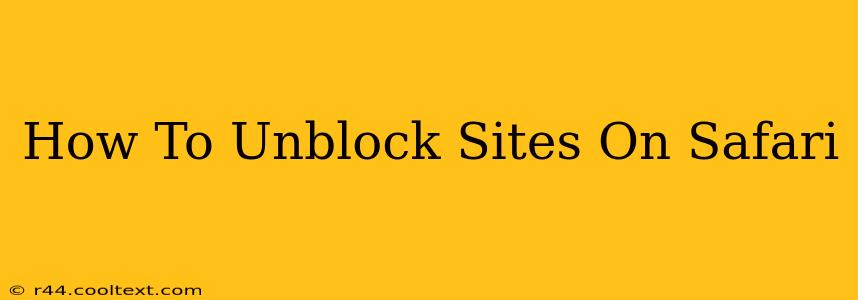Safari, Apple's default browser, offers a smooth browsing experience. However, you might encounter situations where websites are blocked, whether due to network restrictions, parental controls, or geographical limitations. This comprehensive guide will walk you through various methods to unblock sites on Safari, catering to different scenarios and technical expertise levels.
Understanding Website Blocking
Before diving into solutions, let's understand why websites get blocked. Several factors contribute to website inaccessibility:
- Network Restrictions: Your workplace or school might have firewalls blocking access to certain websites deemed unproductive or inappropriate.
- Parental Controls: Parental control software restricts access to websites with mature content to protect children.
- Geo-restrictions: Some websites are only accessible from specific geographic locations due to licensing agreements or legal regulations. This is common with streaming services.
- DNS Issues: Problems with your Domain Name System (DNS) settings can prevent you from reaching certain websites.
Methods to Unblock Sites on Safari
Now, let's explore effective techniques to overcome these restrictions and access your desired websites:
1. Using a VPN (Virtual Private Network)
A VPN is arguably the most effective method for unblocking websites. A VPN masks your IP address, making it appear as if you're browsing from a different location. This bypasses geographical restrictions and circumvents network firewalls. Many free and paid VPN services are available; however, research thoroughly before selecting a provider to ensure security and reliability. Remember to choose a reputable VPN to protect your online privacy.
How to Use a VPN with Safari:
- Download and install a VPN app.
- Subscribe to a VPN service plan (if required).
- Launch the VPN app and connect to a server in a location where the website is accessible.
- Open Safari and navigate to the blocked website.
2. Using a Proxy Server
Similar to a VPN, a proxy server acts as an intermediary between your computer and the internet, masking your IP address. However, VPNs generally offer better security and anonymity. Proxy servers are usually less secure and should be used with caution. Many free proxy websites exist, but be aware of potential security risks associated with less reputable providers. Prioritize your online security; use proxies with caution.
3. Checking your Network Settings (For Network Restrictions)
If the blockage stems from your network's restrictions, you might need to contact your network administrator. They can either whitelist the website or adjust your network settings to allow access.
4. Checking DNS Settings (For DNS Issues)
Incorrect or problematic DNS settings can prevent access to websites. Consider trying a public DNS server like Google Public DNS (8.8.8.8 and 8.8.4.4) or Cloudflare DNS (1.1.1.1 and 1.0.0.1). Changing your DNS settings may require technical knowledge. If you're uncomfortable making these changes, seek assistance from a tech-savvy individual.
5. Disabling Parental Controls (If Applicable)
If parental controls are blocking the website, you'll need to adjust the settings within the parental control software. The specific steps depend on the software used. Consult the software's documentation or support for assistance.
Choosing the Right Solution
The best approach to unblocking a website on Safari depends on the reason for the blockage. A VPN is generally the most comprehensive solution for bypassing geographical restrictions and network firewalls. For issues related to network settings or DNS, troubleshooting those specific configurations is necessary. Remember to always prioritize your online security when using tools like VPNs and proxy servers.
Conclusion
This guide provides a range of solutions to unblock websites on Safari. By carefully considering the cause of the blockage and following these steps, you can regain access to your desired websites while maintaining online security and privacy. Remember to always use reputable services and exercise caution when navigating the internet.