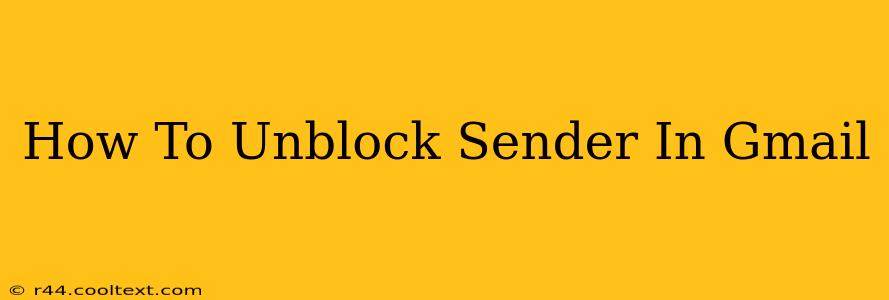Are you ready to reconnect with someone whose emails you previously blocked in Gmail? This comprehensive guide will walk you through the simple process of unblocking a sender, restoring communication, and ensuring you don't miss important messages. We'll cover various scenarios and offer helpful tips to manage your blocked senders effectively.
Understanding Gmail's Blocked Senders List
Before we dive into the unblocking process, it's crucial to understand what happens when you block a sender in Gmail. When you add an email address to your blocked senders list, any messages from that address will be automatically filtered into your spam folder. This prevents those emails from cluttering your inbox. However, this also means you won't receive any emails from that sender unless you unblock them.
How to Unblock a Sender in Gmail: A Simple Process
Unblocking a sender in Gmail is straightforward. Here's a step-by-step guide:
-
Access Gmail Settings: Open your Gmail account and click on the gear icon located in the top right corner of your screen. Select "See all settings" from the dropdown menu.
-
Navigate to the "Filters and Blocked Addresses" Tab: In the settings menu, you'll find several tabs. Click on the "Filters and Blocked Addresses" tab.
-
Locate the Blocked Senders Section: Scroll down this page until you find the section titled "Blocked addresses." Here you will see a list of all email addresses you have previously blocked.
-
Find the Sender to Unblock: Carefully scan the list of blocked senders to locate the specific email address you want to unblock.
-
Unblock the Sender: To the right of each blocked email address, you'll see an "Unblock" link or button. Click this link to remove the sender from your blocked list.
-
Save Changes: After unblocking the sender, be sure to click the "Save Changes" button at the bottom of the page to confirm your action. This is crucial to ensure the changes are applied.
-
Check Your Inbox: Once you've saved your changes, check your inbox regularly to see if emails from the unblocked sender are now arriving. They should appear in your inbox, not the spam folder.
Troubleshooting: Emails Still Not Arriving
Even after unblocking a sender, you might still experience issues receiving their emails. This could be due to several factors, including:
- The sender's email might be marked as spam by your email provider: Gmail's spam filter is independent of your blocked senders list. If the email is classified as spam by Gmail's algorithms, it may be delivered to your spam folder despite being unblocked. Check your spam folder.
- Technical issues with the sender's email server: There might be technical problems on the sender's end that prevent emails from being delivered correctly. Contact the sender to find out if they are experiencing any email delivery issues.
Managing Your Blocked Senders Effectively
Regularly reviewing your blocked senders list is good practice. This ensures that you're not accidentally blocking important contacts. Consider using filters to manage unwanted emails instead of blocking senders altogether. Filters can redirect specific emails to a separate folder, keeping them organized without entirely blocking the sender.
Keywords: unblock sender Gmail, unblock email Gmail, Gmail blocked sender, remove blocked sender Gmail, Gmail settings blocked senders, how to unblock email in Gmail, manage blocked senders Gmail
This post is optimized for search engines by strategically using keywords throughout the content, maintaining a natural flow, and addressing user queries comprehensively. The step-by-step guide enhances readability and usability, improving the user experience.