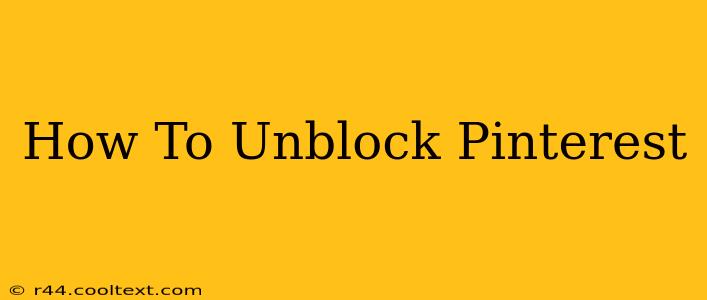Pinterest, the visual discovery engine, is a fantastic platform for inspiration and ideas. But sometimes, access can be blocked, whether by a school, workplace, or even a misconfigured router. This comprehensive guide will walk you through several methods to unblock Pinterest, no matter the reason.
Why is Pinterest Blocked?
Before we dive into solutions, let's understand why Pinterest might be inaccessible. Common reasons include:
- Network Restrictions: Schools, workplaces, and public Wi-Fi networks often block social media sites like Pinterest to improve productivity or manage bandwidth.
- Parental Controls: Parents may use parental control software to restrict access to certain websites, including Pinterest.
- Firewall Issues: A misconfigured firewall on your computer or network can inadvertently block Pinterest.
- ISP Restrictions: In rare cases, your internet service provider (ISP) might block access to certain websites.
How to Unblock Pinterest: Effective Solutions
Now, let's explore the most effective ways to regain access to Pinterest.
1. Using a VPN (Virtual Private Network)
A VPN is a highly effective method to bypass geographical restrictions and network blocks. A VPN masks your IP address, making it appear as if you're browsing from a different location. This is especially useful if Pinterest is blocked by your school, workplace, or ISP.
How it works: A VPN encrypts your internet traffic and routes it through a secure server in a different location. This makes it difficult for network administrators to identify and block your access to Pinterest.
Important Note: Choosing a reputable VPN provider is crucial for security and privacy. Research and select a VPN known for its strong encryption and reliable service.
2. Using a Proxy Server
Similar to a VPN, a proxy server acts as an intermediary between your computer and the internet. It can help you bypass network restrictions by masking your IP address. However, VPNs generally offer better security and privacy.
How it works: Your internet requests are routed through the proxy server, which then sends the requests to Pinterest on your behalf. The website sees the proxy server's IP address, not yours.
Important Note: Free proxy servers often have limitations and may not be as reliable or secure as paid VPN services.
3. Checking Your Firewall and Router Settings
If Pinterest is blocked due to firewall or router settings, you may need to adjust the configuration.
- Firewall: Check your computer's firewall settings to ensure that Pinterest is not explicitly blocked. You might need to add Pinterest to the list of allowed websites or temporarily disable the firewall (use caution with this option).
- Router: Access your router's settings (usually via a web browser) and check the access control list or parental controls. Make sure Pinterest is not blocked. You may need to consult your router's manual for instructions.
4. Contacting Your Network Administrator (School or Workplace)
If Pinterest is blocked by your school or workplace network, the most straightforward solution is to contact the network administrator. Explain your need for access and see if they can grant an exception.
5. Clearing Your Browser Cache and Cookies
Sometimes, cached data or cookies can interfere with website access. Clearing your browser's cache and cookies can resolve this issue. This is a simple step that often solves minor accessibility problems.
Choosing the Right Method
The best method to unblock Pinterest depends on your situation and technical expertise. A VPN is generally the most reliable and secure option, but a proxy server or adjusting your firewall/router settings may be suitable in simpler cases. Remember to always prioritize security and privacy when choosing a VPN or proxy service.
This guide should provide you with the tools and knowledge you need to access Pinterest successfully. Remember to always respect the rules and policies of your network.