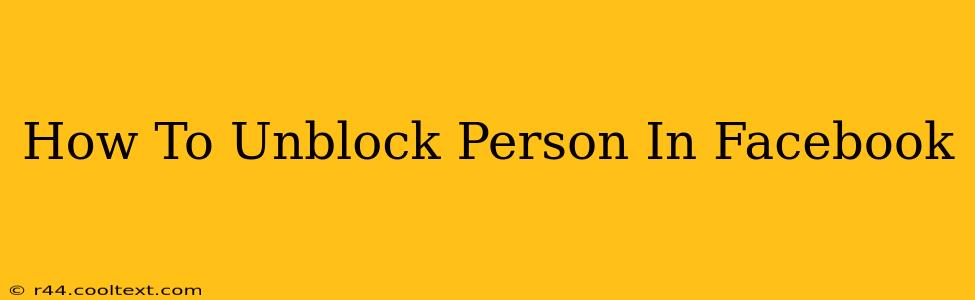Are you ready to reconnect with someone you've blocked on Facebook? This comprehensive guide will walk you through the process of unblocking a person on Facebook, regardless of whether you're using the Facebook website or the mobile app. We'll cover all the essential steps and address common questions. Let's get started!
Understanding Facebook Blocks
Before we dive into the unblocking process, it's important to understand what happens when you block someone on Facebook. Blocking prevents the blocked person from:
- Seeing your profile: They won't be able to view your posts, photos, or any other information on your profile.
- Tagging you in posts or photos: They won't be able to tag you in posts or photos, and any existing tags will be removed.
- Sending you messages: They won't be able to send you private messages.
- Adding you as a friend: They won't be able to send you a friend request.
- Inviting you to groups or events: They can't invite you to groups or events.
How to Unblock Someone on Facebook (Desktop)
Unblocking someone on the Facebook website is straightforward:
- Log in to Facebook: Access your Facebook account using your username and password.
- Access Settings & Privacy: Click on the downward-pointing arrow in the top right corner of the Facebook page. Then select Settings & Privacy, and choose Settings.
- Navigate to Blocking: In the Settings menu, find the Blocking option in the left-hand column. Click on it.
- Find the Blocked User: A list of blocked users will appear. Locate the person you wish to unblock.
- Unblock the User: Next to their name, you'll see an Unblock button. Click this button.
- Confirm the Action: Facebook might ask you to confirm that you want to unblock this person. Click Unblock to finalize the process.
Important Note: Once you unblock someone, they will regain the ability to interact with you on Facebook as before. Think carefully before unblocking someone, especially if the reason for blocking them remains unresolved.
How to Unblock Someone on Facebook (Mobile App)
Unblocking someone on the Facebook mobile app (Android or iOS) is slightly different:
- Open the Facebook App: Launch the Facebook mobile application on your phone or tablet.
- Access Settings & Privacy: Tap your profile picture in the top right corner. Then select Settings & Privacy, and choose Settings.
- Navigate to Blocking: Scroll down and find the Blocking option. Tap on it.
- Locate the Blocked User: The app will display a list of blocked users. Find the individual you want to unblock.
- Unblock the Person: Tap the Unblock button next to their name.
- Confirmation: You may receive a confirmation prompt. Tap Unblock to complete the action.
Remember that unblocking someone reverses all the restrictions previously in place.
Troubleshooting Unblocking Issues
If you're experiencing problems unblocking someone, try these troubleshooting steps:
- Check your internet connection: Ensure you have a stable internet connection.
- Restart the app or your browser: Sometimes, a simple restart can resolve temporary glitches.
- Update the Facebook app: Make sure you're using the latest version of the Facebook app.
- Clear your browser cache and cookies: This can help if you're using the website version.
- Contact Facebook Support: If you continue to have issues, contact Facebook's support team for assistance.
By following these steps, you can easily unblock anyone on Facebook. Remember to be mindful of your online interactions and who you choose to reconnect with.