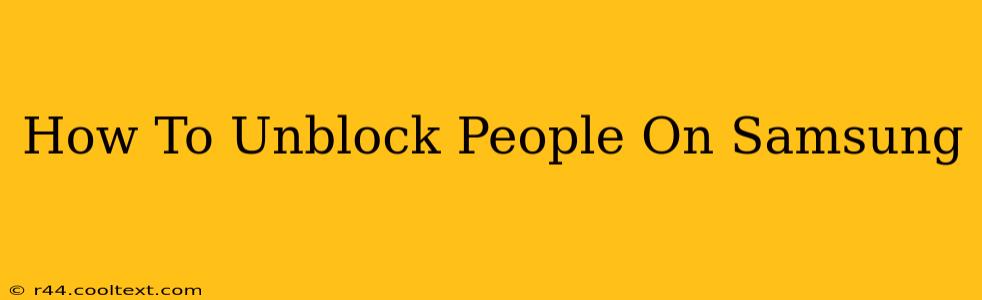Are you ready to reconnect? This guide will walk you through how to unblock people on your Samsung phone, covering various apps and situations. Whether you've blocked someone on Messages, Phone, or social media apps, we've got you covered. Let's get started!
Unblocking Contacts on Your Samsung Phone App
The process for unblocking contacts on your Samsung phone app is straightforward. Here's how to do it:
- Open the Phone app: Locate and open the default Phone app on your Samsung device.
- Access the Blocked Contacts list: This usually involves tapping the three vertical dots (More options) in the top right corner. Look for a menu item labeled "Settings," "Blocked numbers," "Blocked contacts," or something similar. The exact wording may vary slightly depending on your Samsung phone model and Android version.
- Locate the blocked contact: Find the contact you wish to unblock within the list of blocked numbers.
- Unblock the contact: Tap the "Unblock" button next to the contact's name. You should see a confirmation message once the action is complete.
Important Note: After unblocking a contact, they will be able to call, text, and reach you again as normal.
Unblocking Contacts in Samsung Messages
If you blocked someone within the Samsung Messages app, follow these instructions to unblock them:
- Open the Messages app: Launch the Samsung Messages app on your device.
- Access Settings: Usually found by tapping the three vertical dots (More options) or a settings icon (gear icon).
- Find Blocked Contacts: Look for a section related to blocked contacts or numbers. The menu path may vary slightly depending on your app version.
- Select the contact to unblock: Locate the blocked contact and select it.
- Unblock the contact: Tap the "Unblock" button.
Pro-Tip: Regularly review your blocked contacts list to ensure you're only blocking those you truly wish to avoid contact with.
Unblocking on Social Media Apps
Unblocking someone on social media apps like Instagram, Facebook, or WhatsApp is unique to each platform. The steps will vary, but generally involve:
- Opening the app: Start by opening the specific social media app where you blocked the person.
- Navigating to Settings: Locate the settings menu, often represented by a gear icon or three horizontal lines.
- Finding Privacy Settings: This is where blocked user settings are typically managed.
- Locating Blocked Users: Look for a section listing blocked accounts or users.
- Unblocking the User: Find the person you wish to unblock and select the option to remove them from your blocked list.
Remember: Always check the specific help documentation for your social media platform for detailed instructions. Each app has its own user interface and settings.
Troubleshooting Unblocking Issues
If you're facing difficulties unblocking a contact, try these steps:
- Restart your phone: A simple restart can resolve minor software glitches.
- Check for app updates: Ensure your messaging and phone apps are updated to the latest versions.
- Clear cache and data (advanced users): This can help clear corrupted data, but be aware that this may delete some settings. Only do this if you're comfortable with potentially losing some app data.
We hope this comprehensive guide helped you successfully unblock the contacts you wanted to reconnect with! Remember to always practice responsible digital communication and to be mindful of your online interactions.