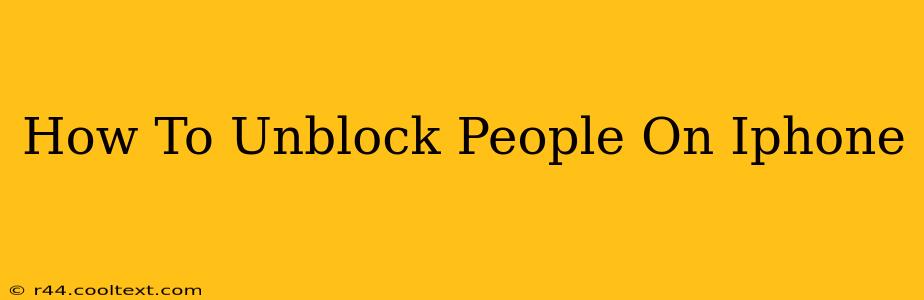Unblocking someone on your iPhone can seem a bit tricky, but it's actually quite straightforward once you know where to look. This guide will walk you through the process for different apps, ensuring you reconnect with those you wish to. Whether you've blocked someone on Messages, Phone, FaceTime, or even Social Media, we've got you covered.
Unblocking Contacts in the Messages App
The Messages app is one of the most common places people block contacts. Here's how to reverse that:
- Open the Settings app: Locate the grey icon with gears on your home screen.
- Tap on "Messages": This will take you to the Messages settings menu.
- Select "Blocked": You'll find this option near the bottom of the screen. This displays a list of all your blocked contacts.
- Locate the contact: Find the person you wish to unblock.
- Swipe left on their name: A red "Unblock" button will appear.
- Tap "Unblock": Confirm your action. The contact is now unblocked, and they can contact you again.
Unblocking Contacts in the Phone App
If you've blocked someone from calling you, you'll need to follow a slightly different path:
- Open the Phone app: Find the green phone icon on your home screen.
- Go to "Recents": This shows your recent calls.
- Find the Blocked Contact: Look for the contact you wish to unblock. You may need to scroll through the list.
- Tap "Info" next to the number: This will open the contact information screen. If you don't see this option, search for the contact in your contacts list.
- Look for the "Blocked" option: It's usually near the bottom. You might see a toggle switch or a button.
- Unblock the contact: Toggle the switch to the "Off" position or tap the "Unblock" button.
Unblocking Contacts in FaceTime
FaceTime, Apple's video calling service, also has a blocking feature. Here's how to undo it:
- Open the Settings app: Again, find the grey icon with gears.
- Select "FaceTime": This takes you to the FaceTime settings.
- Tap "Blocked": Similar to Messages, this displays your blocked contacts in FaceTime.
- Find and swipe left on the contact: Locate the person and swipe left.
- Tap "Unblock": The contact is now unblocked on FaceTime.
Unblocking on Social Media Apps
Each social media app (Instagram, Facebook, Twitter, etc.) has its own unique blocking and unblocking process. Check the specific app's help section or settings menu for instructions. The process usually involves navigating to your settings, finding the privacy or blocked users section, and then selecting the user to unblock.
Troubleshooting and Additional Tips
- Restart your iPhone: If you're still having trouble, try restarting your device. This often resolves minor software glitches.
- Check your iOS version: Ensure you're running the latest version of iOS. Updates often include bug fixes and improvements.
- Contact Apple Support: If you're still encountering problems, reach out to Apple Support for assistance.
This comprehensive guide helps you effectively unblock contacts across multiple iPhone apps. Remember to always review your privacy settings and choose wisely who you block and unblock. By following these steps, you can regain contact with those you've previously blocked. Remember to always respect the privacy and boundaries of others.