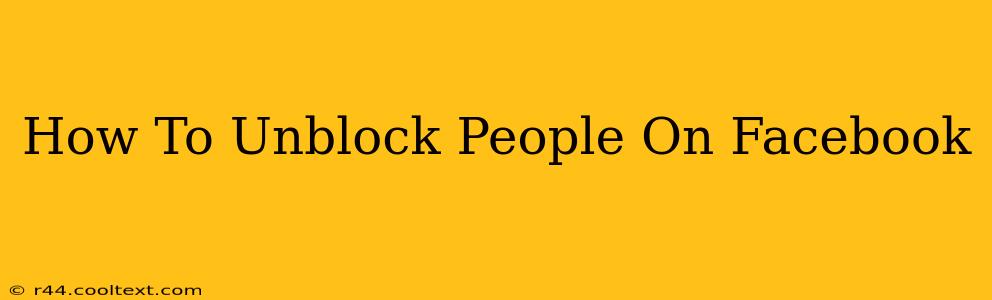Facebook, while connecting billions, sometimes necessitates blocking individuals. However, circumstances change, and you might want to reconnect. This comprehensive guide will walk you through how to unblock people on Facebook, regardless of whether you're using the mobile app or the desktop website. We'll cover all the intricacies to ensure a smooth process.
Understanding Facebook Blocks
Before we dive into the unblocking process, let's quickly review what happens when you block someone on Facebook. Blocking prevents the blocked individual from:
- Viewing your profile: They won't see your posts, photos, or any other information you've shared publicly or with friends.
- Contacting you: They can't send you messages, friend requests, or tag you in posts.
- Seeing your posts in their News Feed: Your content will be completely hidden from their view.
- Inviting you to groups or events: They lose the ability to invite you to Facebook groups or events.
Unblocking Someone on the Facebook Mobile App
The process is straightforward on your phone or tablet. Here’s how to unblock someone on the Facebook mobile app:
- Open the Facebook app: Launch the app and log in to your account.
- Access Settings & Privacy: Tap the three horizontal lines (usually located in the top right corner) to access the main menu. Then tap on "Settings & Privacy."
- Navigate to Settings: In the Settings & Privacy menu, select "Settings."
- Find "Blocked People": Scroll down until you find the "Blocked People" option. Tap on it.
- Locate the Blocked User: A list of all blocked individuals will appear. Find the person you wish to unblock.
- Unblock the User: Tap the "Unblock" button next to their name. Confirm your action when prompted.
Unblocking Someone on the Facebook Desktop Website
Using a computer offers a slightly different approach:
- Log in to Facebook: Open your web browser and go to facebook.com. Log in to your account.
- Access Settings & Privacy: Click on the downward-facing arrow in the top right corner of the Facebook page. Select "Settings & Privacy," then "Settings."
- Locate "Blocking": In the left-hand column of your Settings menu, find and click on "Blocking."
- Find the Blocked User: Browse the list of blocked users. Locate the person you want to unblock.
- Unblock the User: Click the "Unblock" button beside their name. Confirm your action if necessary.
What Happens After You Unblock Someone?
Once you've unblocked someone, they will regain the ability to interact with your Facebook profile. However, keep in mind:
- They will need to send a new friend request: If they were previously your friend, they'll need to send a new friend request for you to reconnect.
- They won't automatically see your past posts: They will only see your posts from the time you unblocked them onward.
- You can always re-block them: If, for any reason, you wish to block them again, you can easily do so by repeating the steps above.
Troubleshooting: I Can't Find the "Blocked People" Option
If you're having trouble finding the "Blocked People" option, ensure you've navigated to the correct settings menu. Double-check the steps outlined above. If you continue to experience problems, you might want to consider clearing your browser cache and cookies, or contacting Facebook support.
This guide should help you successfully unblock individuals on Facebook. Remember to always exercise caution and maintain responsible online interactions.