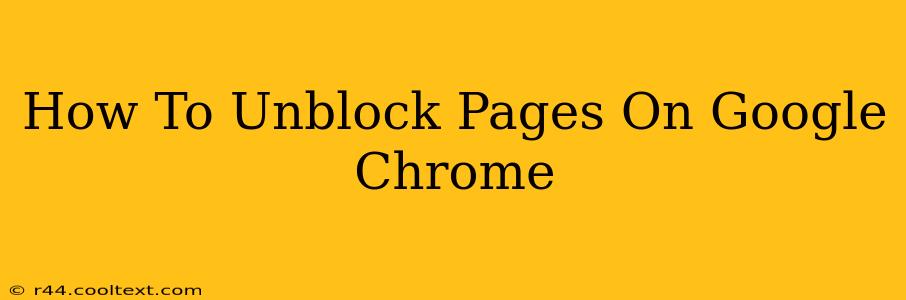Are you frustrated because a website is blocked on your Google Chrome browser? Don't worry, you're not alone! Many websites can be blocked for various reasons, from school or workplace firewalls to parental controls. This comprehensive guide will walk you through several effective methods to unblock pages on Google Chrome, ensuring you can access the content you need.
Understanding Why Websites Are Blocked
Before we dive into the solutions, it's helpful to understand why a website might be blocked. Common reasons include:
- Network Restrictions: Your school, workplace, or internet service provider (ISP) might block certain websites based on their content or category. This is often done for security or productivity reasons.
- Parental Controls: Parental control software can restrict access to websites deemed inappropriate for children.
- Firewall Restrictions: Firewalls, both on your computer and your network, can block access to websites considered malicious or unsafe.
- DNS Restrictions: Your Domain Name System (DNS) settings might be configured to block specific websites.
Methods to Unblock Pages on Google Chrome
Now, let's explore the various ways to bypass these restrictions and unblock those pesky websites.
1. Using a VPN (Virtual Private Network)
A VPN is arguably the most effective method for unblocking websites. A VPN masks your IP address, making it appear as though you're browsing from a different location. This can bypass geographical restrictions and network blocks. Many free and paid VPN services are available; however, choose a reputable provider to ensure your online security. Remember to research and select a VPN provider carefully, prioritizing security and privacy.
2. Using a Proxy Server
Similar to a VPN, a proxy server acts as an intermediary between your computer and the website you're trying to access. It routes your traffic through the proxy server, hiding your actual IP address. While effective, proxies can be less secure than VPNs, so choose carefully. Free proxy servers can be unreliable and potentially insecure; paid options often offer better performance and security.
3. Checking Your Firewall and Router Settings
If the block is due to your firewall or router settings, you might need to adjust those configurations. Access your firewall and router settings (usually via your network's control panel) and check for any rules that might be blocking the website you're trying to access. You may need to temporarily disable the firewall or add an exception for the specific website. Remember to re-enable your firewall after you've finished accessing the website, to maintain your online security.
4. Clearing Your Browser Cache and Cookies
Sometimes, cached data or cookies can interfere with website access. Clearing your Chrome browser's cache and cookies can resolve this issue. In Chrome, go to Settings > Privacy and security > Clear browsing data. Choose the appropriate time range and select "Cookies and other site data" and "Cached images and files."
5. Using a Different Browser
If none of the above methods work, try accessing the website using a different browser. This can help determine if the block is specific to Google Chrome or a broader network restriction.
6. Contacting Your Network Administrator
If you're on a school or workplace network, the website may be intentionally blocked by your network administrator. Contacting them is the best course of action to determine the reason for the block and explore potential solutions.
Choosing the Right Method
The best method for unblocking a website depends on the reason for the block and your technical expertise. VPNs are generally the most reliable and secure option, while clearing your cache and cookies is the simplest. Always prioritize your online security and choose reputable services.
Remember to always be responsible and respectful of network policies when attempting to unblock websites. This guide provides information for troubleshooting access issues; it does not endorse bypassing security measures intentionally put in place.