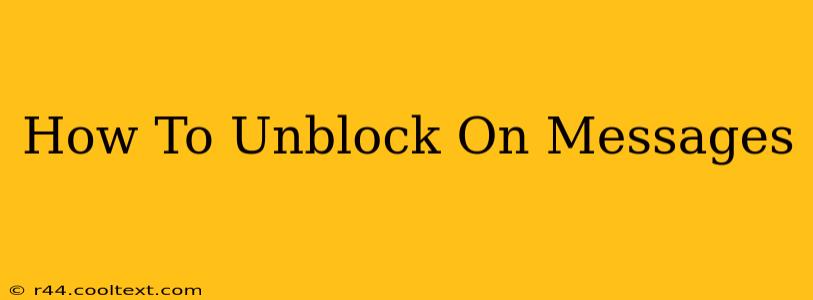Are you wondering how to unblock someone on Messages? Whether you're using iMessage, Google Messages, or another messaging app, unblocking someone is usually a straightforward process. This guide will walk you through the steps for several popular messaging platforms, ensuring you can reconnect with your contacts quickly and easily.
Understanding Blocked Contacts
Before we dive into the unblocking process, let's briefly review what happens when you block someone on a messaging app. Blocking typically prevents the blocked person from:
- Sending you messages: Their messages won't reach your inbox.
- Calling you: Depending on the app, they may be prevented from initiating calls.
- Seeing your online status: Your availability or "last seen" status will be hidden from them.
Now, let's get to the point – how to reverse this and unblock someone.
How to Unblock Someone on iMessage (Apple Messages)
iMessage, Apple's messaging service, makes unblocking relatively simple. Here's how to do it:
- Open the Settings app: Locate the grey icon with gears on your iPhone or iPad.
- Tap "Messages": This will open the Messages settings menu.
- Select "Blocked": This option lists all the contacts you've blocked.
- Find the contact: Locate the person you wish to unblock.
- Swipe left on their name: This will reveal a red "Unblock" button.
- Tap "Unblock": Confirm your action. The person is now unblocked and can contact you again.
Important Note: Unblocking someone doesn't automatically erase your previous conversation history with them. If you've deleted those messages, they'll remain deleted.
How to Unblock Someone on Google Messages (Android)
Google Messages, the default messaging app for many Android devices, handles blocking and unblocking slightly differently. While the exact steps may vary depending on your Android version and customizations, the general process is usually as follows:
- Open the Google Messages app.
- Access Settings: This is typically found in the app's menu (often three vertical dots). The exact location may vary depending on your app version.
- Look for "Blocked numbers" or a similar option. The wording might differ, but it will lead to a list of blocked contacts.
- Find the contact: Locate the individual you want to unblock.
- Unblock the contact: There should be an option to unblock the number – often a button or a toggle switch.
Tip: If you can't find the "Blocked numbers" option, try searching for "blocked" within the app's settings.
Unblocking on Other Messaging Apps
The process of unblocking on other messaging apps, like WhatsApp, Facebook Messenger, or Telegram, typically involves finding a similar "Blocked Contacts" or "Blocked Users" section within the app's settings. The steps are usually intuitive, involving selecting the blocked contact and choosing an "Unblock" option. Check your specific app's help documentation if you are having trouble finding these settings.
Troubleshooting Unblocking Issues
If you're still encountering problems unblocking someone, here are some troubleshooting tips:
- Check for app updates: Ensure your messaging app is up-to-date. Outdated versions can sometimes cause unexpected behavior.
- Restart your device: A simple restart can often resolve minor software glitches.
- Contact app support: If you're still having issues, contact the support team for your messaging app.
By following these steps, you should be able to easily unblock someone on Messages and restore communication with your contacts. Remember to always be mindful of who you block and unblock, and to use these features responsibly.