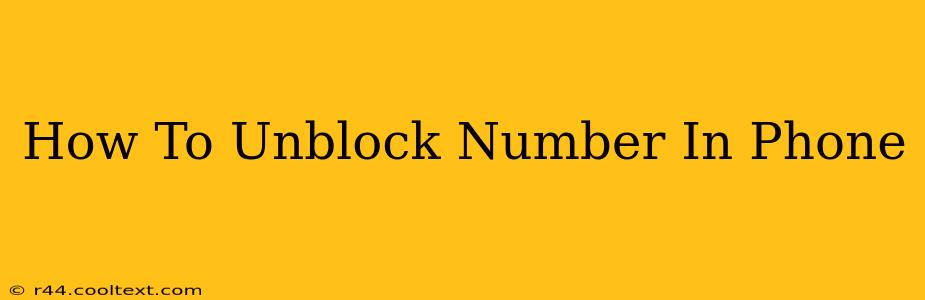Are you tired of missing calls from a number you accidentally blocked? This comprehensive guide will walk you through the process of unblocking a phone number on various devices and operating systems. We'll cover iPhones, Android phones, and even some landline options. Let's get started!
Understanding Blocked Numbers
Before we dive into the "how-to," let's quickly understand what happens when you block a number. Blocking a number prevents that contact from reaching you through calls, text messages, and sometimes even FaceTime (depending on your device and settings). Unblocking simply reverses this process, allowing communication again.
Unblocking a Number on iPhone
Unblocking a number on your iPhone is relatively straightforward. Here's how:
- Open the Phone app: Locate and tap the green Phone icon on your home screen.
- Access Recents: Navigate to the "Recents" tab. This displays your recent calls, both incoming and outgoing.
- Find the Blocked Number: Scroll through your recent calls to locate the number you wish to unblock.
- Info Icon: Tap the small "i" icon next to the blocked number. This will open the contact information screen.
- Unblock Contact: You'll see an option to "Unblock this Caller." Tap it to remove the block.
Alternative Method (if you can't find the number in recents):
- Open the Settings app: This is the grey icon with gears.
- Navigate to Phone: Tap on "Phone."
- Select Blocked Contacts: Find and select "Blocked Contacts."
- Unblock the Number: Locate the number you want to unblock and swipe left on it. Tap "Unblock."
Unblocking a Number on Android
The process of unblocking a number on Android varies slightly depending on your phone manufacturer and the specific version of Android you're using. However, the general steps are similar:
- Open the Phone app: Look for the phone icon, usually green or blue.
- Access Blocked Numbers: The location of blocked numbers varies. You might find it under "Settings," "Call settings," "Blocked numbers," or a similar menu. Look for options related to call blocking or call management. The exact wording depends on your phone's interface.
- Unblock the Number: Once you locate the list of blocked numbers, find the number you want to unblock. Most Android phones allow you to simply tap or click on the number to remove it from the blocked list. Some may require you to swipe left to reveal an 'unblock' option.
Note: If you can't locate the blocked number list within the phone app, try searching your phone's settings using the search function. Search for terms like "blocked numbers," "call blocking," or "blocked calls."
Unblocking a Number on a Landline
Unblocking a number on a landline phone depends heavily on your specific phone system. Some landlines have a built-in call blocking feature, while others may require a separate device or service. Consult your phone's manual or contact your phone service provider for instructions.
Troubleshooting Tips
- Restart your phone: A simple restart can sometimes resolve minor software glitches.
- Check your carrier settings: Ensure that your call blocking service isn't interfering with the unblocking process. Contact your mobile carrier if you're experiencing issues.
- Update your phone's software: Outdated software can sometimes cause problems. Check for available updates.
This guide provides a comprehensive approach to unblocking numbers across different devices. Remember to always consult your device's manual or your phone service provider for specific instructions if you encounter any difficulties. By following these steps, you can easily restore communication with the numbers you've previously blocked.