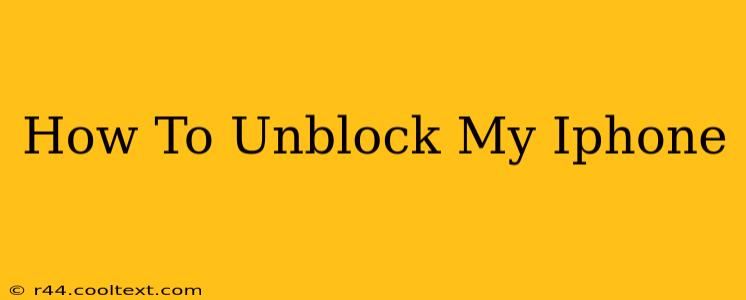Is your iPhone locked and you're desperate to regain access? Don't panic! This comprehensive guide will walk you through various scenarios and solutions to help you unblock your iPhone, whether it's a simple passcode issue or a more complex situation. We'll cover everything from forgetting your passcode to dealing with a disabled iPhone.
Understanding iPhone Lockouts
Before diving into solutions, it's crucial to understand why your iPhone might be locked. The most common reasons include:
- Forgotten Passcode: This is the most frequent cause. After too many incorrect passcode attempts, your iPhone will disable itself for security reasons.
- Disabled iPhone: This usually follows multiple failed passcode attempts. The phone becomes unresponsive, and you're presented with a message indicating it's disabled.
- Activation Lock (Find My iPhone): If you've enabled Find My iPhone, and your device is lost or stolen, this feature will prevent anyone else from using it even after a factory reset. This requires your Apple ID and password to unlock.
How to Unblock Your iPhone: Solutions
Let's explore the solutions based on your specific situation:
1. If You Forgot Your Passcode (but haven't exceeded attempts)
If you've simply forgotten your passcode but haven't yet exceeded the allowed attempts, simply try entering your passcode again. Take your time and try to recall it. If you still can't remember, move to the next solution.
2. If Your iPhone is Disabled (Too Many Passcode Attempts)
This situation requires a more involved process. The steps depend on whether you've backed up your iPhone to iCloud or your computer:
-
If you have a backup: You'll need to erase your iPhone, which will delete all data and settings. Once erased, you can restore your iPhone from your backup. This will restore your data, including your apps, photos, and settings. To do this:
- Connect your iPhone to your computer.
- Open iTunes (or Finder on macOS Catalina and later).
- Follow the on-screen prompts to restore your iPhone from a backup.
-
If you don't have a backup: This is unfortunately the worst-case scenario. You'll lose all data on your device. You'll need to erase your iPhone and set it up as a new device. Remember to enable backups in the future to avoid this situation. To erase:
- Connect your iPhone to your computer.
- Open iTunes (or Finder).
- Follow the on-screen prompts to restore your iPhone as a new device.
3. Dealing with Activation Lock (Find My iPhone)
If your iPhone is locked due to Activation Lock, you'll need your Apple ID and password. If you don't remember them, you will need to recover your Apple ID and password through Apple's website. Once you have access to your Apple ID, you can sign in and remove the Activation Lock.
Preventing Future Lockouts
- Enable automatic iCloud backups: This ensures regular backups of your data.
- Use a strong, memorable passcode: Avoid easy-to-guess passcodes. Consider using a passcode manager if you struggle to remember complex passcodes.
- Write down your Apple ID and password and store them securely.
- Enable two-factor authentication for your Apple ID: This adds an extra layer of security.
By following these steps and preventative measures, you can effectively unblock your iPhone and prevent future lockouts. Remember to always prioritize data backup to mitigate the risk of data loss. If you continue to experience problems, contacting Apple Support directly might be necessary.