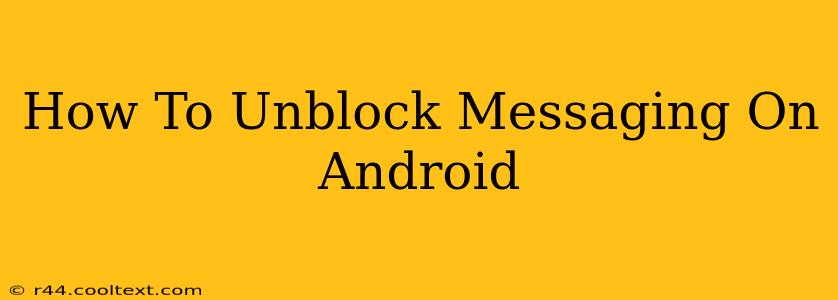Are you having trouble sending or receiving messages from a specific contact on your Android phone? Don't worry, you're not alone! Many Android users accidentally block contacts, and figuring out how to reverse the process can be tricky. This comprehensive guide will walk you through various methods to unblock messaging on your Android device, regardless of the messaging app you're using.
Understanding Android Messaging and Blocking
Before we dive into the unblocking process, it's crucial to understand how blocking works on Android. When you block a number, you effectively prevent that contact from sending you messages, calls, or potentially even appearing in your contact list (depending on your device and messaging app). This feature is a powerful tool for managing unwanted communication, but it can easily be misused, leading to accidental blocks.
Common Messaging Apps and Blocking Features
Different messaging apps, such as the default Google Messages app, Samsung Messages, Textra, and others, may have slightly different interfaces for managing blocked contacts. However, the core functionality remains consistent.
How to Unblock a Contact on Google Messages (Default Android App)
Google Messages is often the default messaging app on many Android devices. To unblock someone using Google Messages:
- Open the Google Messages app: Locate and launch the Google Messages app on your phone.
- Access Settings: Tap the three vertical dots (more options) usually located in the upper right-hand corner of the screen. Then select "Settings".
- Navigate to Blocked Numbers: Find the section related to blocked numbers or contacts. This might be labeled as "Blocked," "Blocked numbers," or something similar. The exact wording varies slightly depending on your Android version and app updates.
- Locate the Blocked Contact: You should see a list of your blocked contacts. Find the contact you want to unblock.
- Unblock the Contact: Tap or select the blocked contact. There will be an option to unblock, usually a button or checkbox labeled "Unblock". Confirm your action.
Unblocking on Other Messaging Apps (Samsung Messages, Textra, etc.)
While the exact steps may differ slightly, the overall process for unblocking a contact on other Android messaging apps remains similar. Generally, you'll need to:
- Open the Messaging App: Open the specific messaging app (e.g., Samsung Messages, Textra).
- Find Settings: Look for the settings menu, often represented by a gear icon or three vertical dots.
- Locate Blocked Contacts: Navigate to the section managing blocked contacts. This often lies within "Settings," "Privacy," or a similar menu.
- Unblock the Desired Contact: Find the contact in the list and select the "Unblock" option.
Note: If you're unsure where to find the blocked contacts settings, consult the app's help section or search online for "[App Name] unblock contact" for specific instructions.
Troubleshooting Unblocking Issues
If you're still unable to unblock a contact after following these steps, consider:
- App Updates: Ensure your messaging app is updated to the latest version. Updates often include bug fixes and improvements.
- Restart your Phone: A simple restart can resolve temporary software glitches.
- Check for System Updates: Make sure your Android operating system is up-to-date.
- Clear App Cache and Data: (Use caution as this will delete app data, so back up if necessary). Clearing the app cache and data can sometimes fix corrupted settings.
- Contact App Support: If problems persist, contact the support team for your specific messaging app.
By following these steps, you should be able to easily unblock messages on your Android phone and resume communication with your contacts. Remember, blocking and unblocking features are there to help you manage your communication effectively.