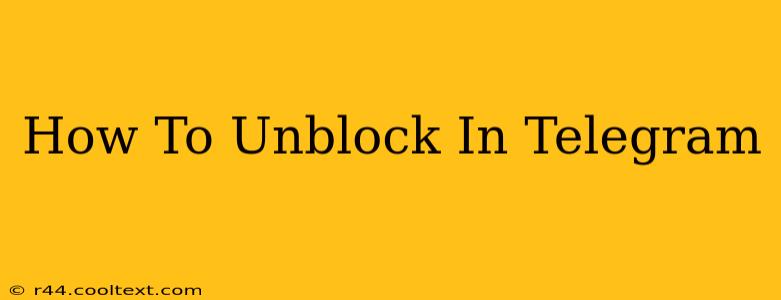Being blocked on Telegram can be frustrating, whether you've had a disagreement or it was a mistake. Fortunately, unblocking someone is a straightforward process. This guide will walk you through how to unblock contacts on Telegram for both Android and iOS devices, as well as addressing some common questions.
Understanding Telegram Blocking
Before we dive into the unblocking process, it's important to understand what happens when you block someone on Telegram. When you block a contact:
- They can't message you: They won't be able to send you direct messages.
- They can't see your online status: Your online presence will be hidden from them.
- They can't see your last seen: Your last seen time will not be visible.
- They can't add you to groups: You won't be added to any groups they create.
- They can't see your profile photo or bio: Your profile information remains private to them.
How to Unblock Someone on Telegram (Android and iOS)
The process for unblocking someone on Telegram is nearly identical across both Android and iOS devices. Here's a step-by-step guide:
-
Open the Telegram app: Launch the Telegram application on your smartphone.
-
Access Settings: Tap on the three horizontal lines (hamburger menu) usually located in the top left corner of the app. This will open the settings menu.
-
Navigate to Privacy and Security: Scroll down the settings menu and find the "Privacy and Security" option. Tap on it.
-
Find Blocked Users: Within the "Privacy and Security" section, you should see an option that says "Blocked Users" or something similar. Select this option.
-
Locate the Blocked Contact: You'll now see a list of all the users you've blocked on Telegram. Find the person you want to unblock.
-
Unblock the Contact: Tap on the user's name. You'll likely see an "Unblock" button. Tap this button to unblock the contact.
-
Confirmation: Telegram might display a confirmation message. This is to ensure you want to proceed with unblocking.
Important Note: Unblocking someone doesn't automatically restore previous chats or messages. You'll need to initiate a new conversation with them if you wish to reconnect.
Troubleshooting and FAQs
Q: What if I can't find the "Blocked Users" option?
A: The exact wording might vary slightly depending on your Telegram app version and language settings. Look for options related to privacy, blocking, or contacts. If you're still having trouble, try updating your Telegram app to the latest version.
Q: Will the blocked person know I unblocked them?
A: No, Telegram doesn't notify the unblocked user that they've been unblocked.
Q: I unblocked them, but I still can't see their profile.
A: They might have you blocked. Check their profile again later, or try sending them a message.
This guide should help you successfully unblock contacts on Telegram. Remember that maintaining healthy communication is key, and unblocking someone can be a first step towards resolving any misunderstandings. If you continue to experience issues, consider contacting Telegram support directly for further assistance.