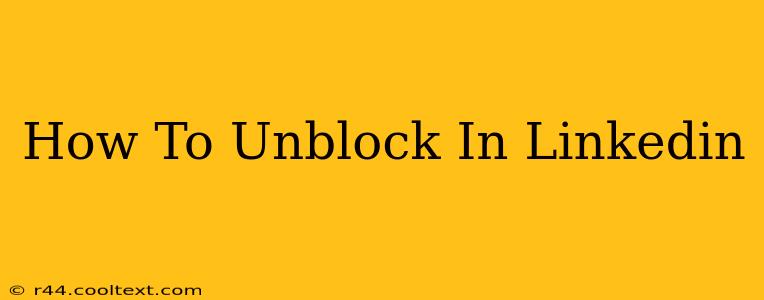LinkedIn is a powerful networking platform, but sometimes you might need to adjust your connections. This guide provides a clear, step-by-step process on how to unblock someone on LinkedIn, restoring your connection and allowing for future interaction. Understanding how to manage your connections is crucial for maintaining a professional and effective LinkedIn presence.
Understanding LinkedIn Blocks
Before we dive into the unblocking process, it's important to understand what blocking someone on LinkedIn actually means. When you block someone, you prevent them from:
- Viewing your profile: They won't be able to see your LinkedIn profile, your posts, or your activity.
- Connecting with you: They can't send you connection requests.
- Messaging you: They are unable to send you direct messages on the platform.
This is a strong action, so it's worth considering carefully before blocking someone. Unblocking reverses all of these restrictions.
How to Unblock Someone on LinkedIn
Unfortunately, LinkedIn doesn't offer a direct "unblock" button in the same way some other platforms do. The process involves removing the blocked user from your "Blocked Members" list, effectively unblocking them. Here's how:
Step 1: Accessing Your LinkedIn Settings
- Log in to your LinkedIn account.
- Click on your profile picture in the top right corner.
- From the dropdown menu, select "Settings & Privacy."
Step 2: Navigating to Blocked Members
- In the "Settings & Privacy" menu, navigate to the "Privacy" tab.
- Scroll down until you see the section titled "Blocking." You might need to expand this section by clicking on it.
Step 3: Removing the Blocked Member
- You'll now see a list of LinkedIn members you've blocked. Locate the person you wish to unblock.
- LinkedIn doesn't always provide an immediate "Unblock" button. Instead, you'll usually find a button or link allowing you to "Remove" the user from your blocked list. Click this.
Step 4: Confirmation (if applicable)
- Depending on LinkedIn's interface updates, you might get a confirmation pop-up asking you to confirm the removal. Click the confirmation button.
That's it! You've successfully unblocked the member on LinkedIn. They should now be able to view your profile, send you connection requests, and message you again. Remember, this action is permanent, and you will have to re-block them if you wish to restrict their access again.
Maintaining a Professional LinkedIn Presence
Understanding how to manage your connections, including blocking and unblocking users, is key to maintaining a professional LinkedIn presence. Use this feature judiciously to protect yourself and your professional network from unwanted interactions. Always review your settings regularly to ensure your LinkedIn profile reflects your professional preferences.
Keywords for SEO Optimization
- Unblock LinkedIn
- LinkedIn Unblock
- How to Unblock on LinkedIn
- Remove Blocked Member LinkedIn
- LinkedIn Blocked Members
- LinkedIn Privacy Settings
- LinkedIn Blocking
- LinkedIn Connection Management
This optimized post uses relevant keywords throughout the text and headings to improve its search engine ranking and helps users find the solution they seek. The step-by-step process enhances readability and usability, making it a valuable resource for LinkedIn users.