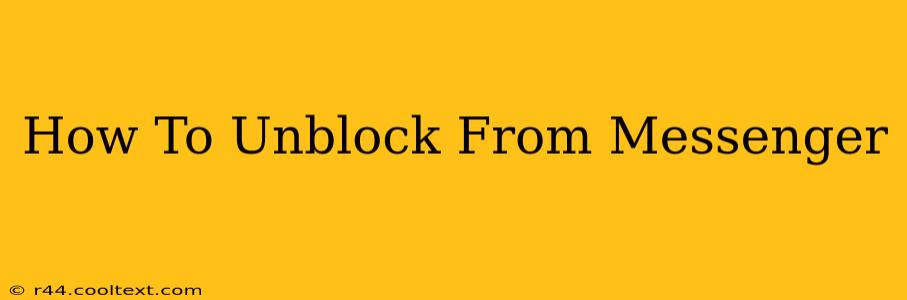Are you wondering how to unblock someone on Messenger? Maybe you had a disagreement, a moment of frustration, and blocked someone in the heat of the moment. Now, you're ready to reconnect. Whatever the reason, this guide will walk you through the process of unblocking someone on Messenger, regardless of whether you're using the mobile app or the desktop version.
Understanding Messenger Blocks
Before we dive into the unblocking process, let's quickly clarify what happens when you block someone on Messenger:
- No More Messages: The blocked person can no longer send you messages.
- Hidden Presence: You won't see their online status or last active time.
- No Notifications: You won't receive notifications for any messages they send.
- Blocked Calls: Voice and video calls are also blocked.
Unblocking someone reverses all of these actions, allowing communication to resume as normal.
How to Unblock Someone on Messenger (Mobile App)
This method applies to both Android and iOS devices. The steps are virtually identical:
-
Open the Messenger App: Launch the Messenger application on your smartphone or tablet.
-
Navigate to Settings: Tap your profile picture located in the top left corner of the app. This will open your Messenger settings.
-
Find People and Blocked Contacts: Scroll down until you find the "People" section. Within this section, you should see an option for "Blocked People" or something similar (the exact wording may slightly vary depending on your Messenger version).
-
Select the Blocked Contact: Tap on the name of the person you want to unblock from the list.
-
Unblock the Contact: You'll see an option to "Unblock [Name]". Tap this button. A confirmation message might appear; confirm your action.
How to Unblock Someone on Messenger (Desktop)
The desktop version of Messenger offers a slightly different path, but the process is just as straightforward:
-
Open Messenger.com: Go to the Messenger website in your web browser and log in to your account.
-
Access Settings: Click on your profile picture (usually in the top right corner). This will open your Messenger settings menu.
-
Locate Blocked Contacts: Look for the section dedicated to "Blocked" contacts, often under a "People" or "Privacy" tab. This might require some scrolling.
-
Select the Contact to Unblock: Click on the name of the person you want to unblock.
-
Confirm the Unblocking: You should see a prompt to confirm your action. Click to unblock the contact.
Troubleshooting Tips
-
Can't find the blocked contacts list? Make sure you've updated your Messenger app to the latest version. Sometimes, minor interface changes can make locating features slightly challenging.
-
Still having trouble? Check Messenger's help center or contact their support team for assistance. They can often help resolve specific issues you may be encountering.
Remember that unblocking someone means they can once again contact you. Be prepared for this before you proceed. By following these steps, you can easily unblock someone on Messenger and restore communication.