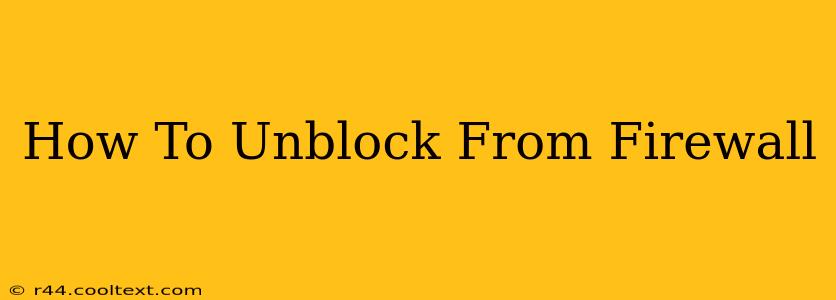Firewalls are essential for online security, acting as a barrier against unwanted access to your network. However, sometimes firewalls can inadvertently block legitimate programs or connections. This guide will walk you through troubleshooting and unblocking yourself from a firewall, whether it's on your personal computer, router, or a corporate network.
Understanding Firewall Blocks
Before diving into solutions, it's crucial to understand why you're blocked. A firewall block might occur for several reasons:
- Security Software: Your antivirus or security suite might be misidentifying a program as a threat.
- Network Restrictions: Your internet service provider (ISP) or network administrator might have restrictions in place.
- Firewall Rules: You might have inadvertently configured your firewall to block a specific program or port.
- Software Updates: A recent software update might have changed the program's behavior, triggering a firewall block.
Troubleshooting Firewall Issues: A Step-by-Step Guide
The following steps will guide you through unblocking yourself, addressing common scenarios:
1. Identify the Blocked Program or Connection
What exactly is blocked? Is it a specific website, application, or online service? Knowing this is crucial for targeted troubleshooting.
2. Check Your Firewall Settings
This is the most common solution. The steps vary depending on your firewall software (Windows Firewall, macOS Firewall, third-party solutions, etc.). Generally, you'll need to:
- Access Firewall Settings: Locate your firewall's control panel – usually found in your system settings or through the security software's interface.
- Review Allowed Programs/Apps: Check the list of applications allowed through the firewall. Add the blocked program if it's missing.
- Check Port Settings: Some firewalls allow you to configure specific ports. If the issue involves a particular port number (like for gaming or specific applications), ensure the correct port is open.
- Temporary Disable (Use with Caution!): As a last resort, you might temporarily disable your firewall to see if the issue resolves. Remember to re-enable it immediately afterward to protect your system from online threats. This should only be used for diagnostic purposes.
3. Check Your Router's Firewall
Your router also has a built-in firewall. Access your router's settings (usually via a web browser) and review its firewall rules, similar to steps in section 2. Look for options to allow specific applications or ports.
4. Contact Your ISP or Network Administrator
If you suspect network restrictions are causing the block, contacting your ISP or network administrator is crucial. They can determine if any policies are preventing access.
5. Update Your Software and Security Programs
Outdated software and security programs can be a source of conflicts. Keep your applications updated to ensure compatibility and to benefit from the latest security patches.
6. Run a Malware Scan
Sometimes, a malware infection can interfere with your firewall or network connections. Run a thorough malware scan using a reputable antivirus program.
Specific Firewall Examples
While the general steps remain consistent, here are some examples based on popular firewalls:
Windows Firewall: Search for "Windows Firewall" in the Windows search bar.
macOS Firewall: Go to System Preferences > Security & Privacy > Firewall.
Third-Party Firewalls (e.g., Norton, McAfee): Consult your firewall software's documentation for specific instructions.
Preventing Future Blocks
- Careful Software Installation: Only install software from trusted sources.
- Regular Security Updates: Keep your operating system, antivirus, and firewall software up-to-date.
- Monitor Firewall Logs: Regularly review your firewall logs for any suspicious activity.
By following these steps and understanding the potential causes, you should be able to effectively unblock yourself from a firewall and restore your network access. Remember to prioritize security while troubleshooting. If you continue to experience problems, seeking assistance from a tech support professional might be necessary.