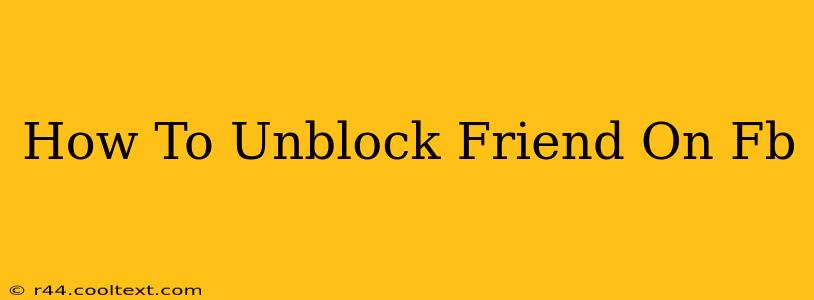Are you ready to reconnect with a friend you've blocked on Facebook? This guide will walk you through the simple steps to unblock them, restoring your connection and allowing you to interact again. Unblocking someone on Facebook is a quick process, but understanding the implications beforehand is important.
Understanding Facebook Blocks
Before we dive into the unblocking process, let's quickly review what happens when you block someone on Facebook. Blocking a friend prevents them from:
- Viewing your profile: They won't be able to see your posts, photos, or any other information you share publicly or with friends.
- Tagging you in posts or photos: They won't be able to tag you in any content.
- Sending you messages: They won't be able to send you direct messages.
- Adding you as a friend: They can't send you a friend request.
- Inviting you to groups or events: They can't invite you to join groups or events.
Essentially, blocking someone creates a complete barrier to contact. Once you unblock them, however, they will regain these abilities, unless they have also blocked you.
Step-by-Step Guide to Unblocking a Friend on Facebook
The process of unblocking a friend is straightforward, regardless of whether you're using the Facebook app or the desktop website. Here's how to do it:
1. Accessing Your Facebook Settings:
- Desktop: Click on the downward-facing arrow in the top right corner of your Facebook page. Select "Settings & Privacy," then choose "Settings."
- Mobile App: Tap the three horizontal lines (menu icon) in the bottom right corner. Scroll down and tap "Settings & privacy," then "Settings."
2. Finding the Blocking Settings:
Within the Settings menu, you'll need to locate the "Blocking" section. The exact location might vary slightly depending on your Facebook version, but it's usually under the "Privacy" or a similar category.
3. Unblocking Your Friend:
Once you've found the "Blocking" section, you should see a list of people you've blocked. Locate the friend you wish to unblock. Next to their name, you'll find an "Unblock" button. Click or tap this button.
4. Confirmation:
Facebook may prompt you to confirm that you want to unblock this person. Confirm your action. That's it! You've successfully unblocked your friend.
What Happens After Unblocking?
After unblocking someone, they'll be able to interact with your profile again, provided they haven't also blocked you. Keep in mind that any previous interactions, such as messages, will remain hidden unless you've chosen to save them. They will not receive a notification that you've unblocked them.
Troubleshooting Tips
- Can't find the blocking section? Try searching for "blocking" within the settings menu.
- Still having trouble? Check Facebook's Help Center for the most up-to-date instructions.
By following these steps, you can easily reconnect with friends on Facebook. Remember to consider the implications of unblocking someone before you proceed. Now you can re-establish your connection and enjoy catching up!