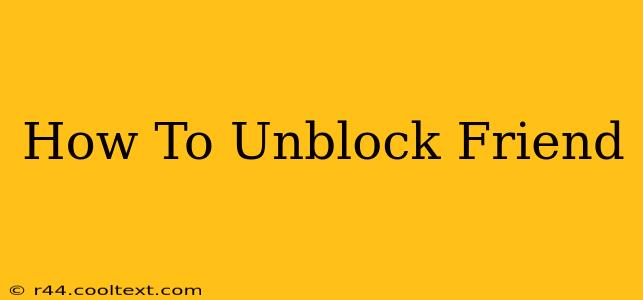Are you ready to reconnect with a friend you've accidentally or intentionally blocked? Rebuilding relationships is important, and knowing how to unblock someone on your various social media and communication platforms is the first step. This guide will walk you through the process on popular platforms, ensuring a smooth and simple reunion.
Understanding Blocking and Unblocking
Before we dive into the specifics, it's important to understand what blocking entails. Blocking a friend typically restricts their ability to contact you, see your posts, or interact with your online presence. Unblocking reverses this action, restoring their access to your profile and content. The exact features restored depend on the platform and the level of blocking applied.
Unblocking on Different Platforms
The process of unblocking a friend varies slightly depending on the platform. Here’s a breakdown for some of the most popular choices:
- Locate your blocked contacts: Go to your Facebook settings. Search for the "Blocking" section. This typically involves navigating to Settings & Privacy > Settings > Blocking.
- Find your friend: Facebook usually lists blocked users. Locate your friend's name or profile picture.
- Unblock: There will be an "Unblock" button next to your friend's name. Click it to unblock them. Facebook will usually confirm the action.
Important Note: Unblocking someone doesn't automatically mean they'll be notified. It simply restores their ability to interact with your profile.
Similar to Facebook, Instagram provides a straightforward unblocking process:
- Access your settings: Tap your profile picture in the bottom right corner, then tap the three horizontal lines in the top right to access your settings.
- Navigate to Blocked Accounts: Look for "Blocked Accounts" within the settings menu. This might be under "Privacy," "Account," or a similar section.
- Unblock your friend: Find your friend's username in the list and tap "Unblock." Confirm the action when prompted.
Consider this: After unblocking, your friend might need to follow you again if they were previously following you.
Twitter's process is equally user-friendly:
- Go to settings and privacy: Click on your profile picture, and then select "Settings and privacy."
- Find the blocked users list: Navigate to "Privacy and safety," then "Muted and blocked." You should find a list of blocked users here.
- Unblock the user: Locate your friend's account and select "Unblock."
Keep in Mind: Twitter's blocking features are comprehensive; unblocking restores all interaction capabilities.
Unblocking on WhatsApp is a bit different, as it focuses on communication rather than broader profile access:
- Open WhatsApp: Launch the WhatsApp application.
- Go to Settings: Tap the three vertical dots in the top right corner, then select "Settings."
- Access the Blocked Contacts list: Navigate to "Account," then "Privacy," and finally "Blocked contacts."
- Unblock your friend: Find your friend's name and "Unblock" them. They'll be able to contact you again.
Important Consideration: Remember to check your privacy settings on WhatsApp even after unblocking, as you might have other privacy restrictions in place.
Beyond the Technical: Reconnecting After a Block
Unblocking is just the technical first step. Consider reaching out to your friend and explaining why you blocked them (if appropriate). Open communication can help repair the relationship.
This guide provides a comprehensive overview of how to unblock a friend on several popular platforms. Remember that the specific steps might change slightly as platforms update their interfaces, so always check the latest help resources if you have trouble. Ultimately, restoring connections is about more than just clicking a button; it's about rebuilding relationships.