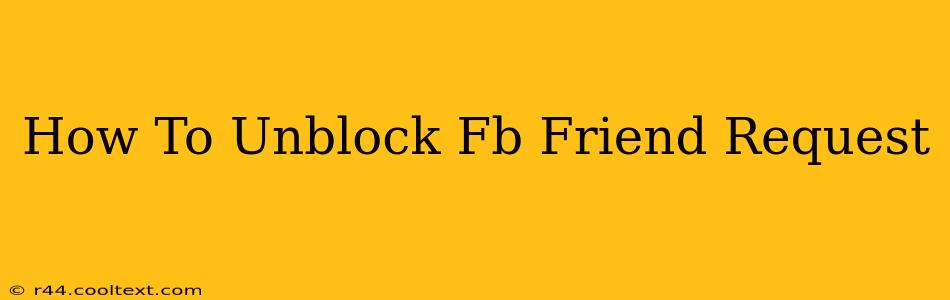Have you accidentally blocked someone on Facebook and now you're regretting it? Or perhaps you've mistakenly blocked friend requests and are wondering how to reverse the action? Don't worry, it's easier than you think to unblock Facebook friend requests. This guide will walk you through the process step-by-step, ensuring you can reconnect with friends and family without any further issues.
Understanding Facebook's Blocking System
Before we dive into the unblocking process, it's helpful to understand how Facebook's blocking system works. When you block someone, you prevent them from:
- Seeing your profile: They won't be able to view your posts, photos, or any other information on your profile.
- Sending you friend requests: This is the key aspect we'll be focusing on today.
- Messaging you: They can't send you direct messages on Facebook Messenger.
- Tagging you in posts or photos: You won't be notified or tagged in any content they create.
How to Unblock a Friend Request on Facebook
The process for unblocking friend requests is straightforward, whether you're using the Facebook app or the website. Here's how:
Method 1: Using the Facebook Website
- Log in to Facebook: Access your Facebook account through your web browser.
- Navigate to Settings & Privacy: Locate the downward-facing arrow in the top right corner of the page and click it. Select "Settings & Privacy," then click "Settings."
- Go to Blocking: In the left-hand menu, you'll see various settings. Click on "Blocking."
- Find the Blocked Users Section: You'll see a list of blocked users, both accounts and friend requests. Locate the user who you've accidentally blocked.
- Unblock the User: Click the "Unblock" button next to their name. Facebook will ask for confirmation – click "Unblock" again to finalize the process.
Method 2: Using the Facebook Mobile App (iOS and Android)
- Open the Facebook App: Launch the Facebook app on your smartphone or tablet.
- Access Settings & Privacy: Tap the three horizontal lines (menu icon) usually located in the bottom right corner (or top right on some versions). Then, tap "Settings & Privacy," then tap "Settings."
- Locate the Blocking Section: Scroll down and find the "Blocking" option.
- Unblock the User: Similar to the website version, you'll see a list of blocked users. Locate the person you want to unblock and tap "Unblock." Confirm your choice by tapping "Unblock" again.
Important Considerations:
- Double-check the User: Make absolutely sure you're unblocking the correct person. Once unblocked, they will be able to send you friend requests and interact with your profile again.
- Privacy Settings: Review your Facebook privacy settings after unblocking someone to ensure your profile information is only visible to the people you want it to be visible to.
- Reporting Issues: If you're encountering issues unblocking a user or believe there is a technical problem, contact Facebook's help center for assistance.
Prevent Accidental Blocking in the Future
To avoid accidentally blocking future friend requests, be mindful of your actions when navigating the Facebook app or website. Double-check before taking any blocking actions.
By following these simple steps, you can effectively unblock Facebook friend requests and reconnect with your network. Remember to review your privacy settings to maintain control over your Facebook experience.