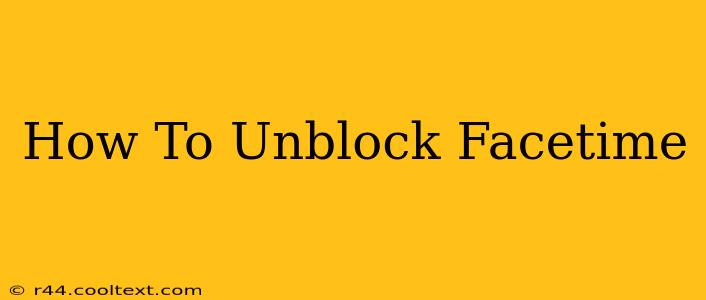FaceTime is a fantastic way to stay connected with loved ones, but sometimes things go wrong. Maybe you accidentally blocked someone, or perhaps you're ready to reconnect with someone you previously blocked. Whatever the reason, knowing how to unblock FaceTime is crucial. This guide provides a clear, step-by-step process to help you get back in touch.
Understanding FaceTime Blocking
Before we dive into the unblocking process, let's quickly understand what happens when you block someone on FaceTime. When you block a contact, they can no longer:
- Initiate FaceTime calls: They won't be able to call you via audio or video.
- Send you FaceTime requests: Their attempts to initiate a call will fail.
- See your online status: Your availability won't be visible to them.
How to Unblock a Contact on FaceTime
The process for unblocking someone on FaceTime is straightforward. It's important to note that this is done within your device's settings, not within the FaceTime app itself. The steps may vary slightly depending on your device (iPhone, iPad, Mac), but the core process remains consistent.
On iPhone and iPad:
- Open the Settings app: Locate the grey icon with gears, usually found on your home screen.
- Tap on FaceTime: This will bring up your FaceTime settings.
- Tap on Blocked: You'll find this option towards the bottom of the FaceTime settings. This displays a list of all the contacts you've blocked.
- Locate the contact: Find the person you wish to unblock from the list.
- Swipe left on the contact: This will reveal a red "Unblock" button.
- Tap "Unblock": Confirm your action to remove the block.
Important Note: After unblocking, the person will be able to contact you again via FaceTime.
On Mac:
- Open FaceTime: Launch the FaceTime application on your Mac.
- Go to FaceTime > Preferences: This opens the FaceTime preferences window.
- Select the "Blocked" tab: This will display a list of blocked contacts.
- Select the contact to unblock: Click on the contact you wish to remove from your blocked list.
- Click the "-" button: This button is located below the list of blocked contacts, and will remove the selected contact.
Troubleshooting FaceTime Issues
If you've followed these steps and are still experiencing problems with FaceTime, here are some additional troubleshooting tips:
- Check your internet connection: Ensure you have a stable internet connection.
- Restart your device: A simple restart can often resolve minor software glitches.
- Update your operating system: Make sure your device is running the latest version of iOS or macOS.
- Check your FaceTime settings: Verify that FaceTime is enabled and configured correctly.
- Contact Apple Support: If problems persist, don't hesitate to contact Apple Support for further assistance.
SEO Keywords Used:
- How to unblock FaceTime
- Unblock FaceTime iPhone
- Unblock FaceTime iPad
- Unblock FaceTime Mac
- FaceTime blocked contact
- FaceTime unblock settings
- How to unblock someone on FaceTime
- FaceTime troubleshooting
- Fix FaceTime issues
By following these steps, you should be able to successfully unblock contacts on FaceTime and restore your communication. Remember to always respect others' privacy and use FaceTime responsibly.