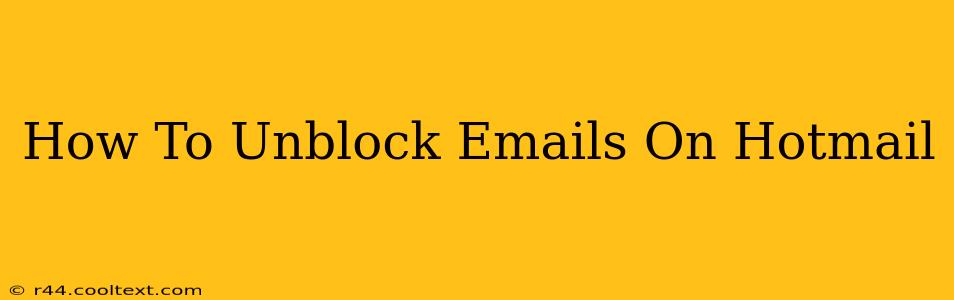Are you struggling to receive emails from a particular sender on your Hotmail account? Don't worry, you're not alone! Many Hotmail users accidentally block emails, sometimes without even realizing it. This comprehensive guide will walk you through the process of unblocking emails on Hotmail, ensuring you never miss an important message again.
Understanding Hotmail's Blocking Mechanisms
Before we dive into the unblocking process, let's understand how Hotmail handles blocked senders. Hotmail, now Outlook.com, employs several methods to filter unwanted emails, including:
- Junk Email Folder: Emails deemed suspicious or unwanted are often sent directly to your Junk folder. Check this folder regularly, as important emails might end up there.
- Blocked Senders List: This list contains specific email addresses or domains that are explicitly blocked from reaching your inbox. Emails from these sources are typically rejected.
- Safety Filters: Hotmail utilizes sophisticated filters to identify and block spam and phishing attempts. Sometimes, legitimate emails can be caught in these filters.
How to Unblock Emails in Hotmail (Outlook.com)
There are several ways to unblock emails depending on where the email is being filtered:
1. Checking the Junk Email Folder
The easiest solution is often the simplest. Check your Junk Email folder. If the email is there, you can:
- Mark as Not Junk: Select the email and click the "Not Junk" button. This will move the email to your Inbox and likely add the sender to your safe senders list.
- Add Sender to Safe Senders List: For future emails from this sender, you can add them to your safe senders list (more on this below).
2. Unblocking from the Blocked Senders List
If you're certain the email address is explicitly blocked:
- Access your Outlook.com settings: Log into your Hotmail (Outlook.com) account and click your profile picture in the upper-right corner. Select "View all Outlook settings."
- Navigate to Blocked senders: In the settings menu, find the "Mail" section and click on "Blocked senders".
- Remove the blocked sender: Locate the email address or domain you want to unblock and click the "X" or remove button next to it.
3. Managing Safety and Filtering Settings (Advanced)
If you've checked your junk folder and blocked senders list, but still aren't receiving emails, it's possible your safety and filtering settings are too restrictive. While we don't recommend significantly lowering your security settings, you can try:
- Adjusting Junk Email Filters: Within your Outlook.com settings, explore the options for customizing your junk email filters. You might be able to adjust the sensitivity level. Be cautious when making these adjustments.
4. Adding Senders to Your Safe Senders List
To ensure you receive emails from specific senders without issue, add them to your safe senders list:
- Access your Outlook.com settings (as described above).
- Find "Safe senders": In the "Mail" section, look for the "Safe senders" option.
- Add the email address or domain: Enter the email address or domain you want to add and save your changes.
Troubleshooting Tips
- Double-check the sender's email address: Ensure you've entered the correct email address when adding to safe senders or removing from blocked senders. A simple typo can cause ongoing problems.
- Check for typos in the email address: Make sure the sender's email address is typed correctly in your contacts and when replying to emails.
- Contact your email provider: If you've tried all the above steps and are still having issues, contact Microsoft support for assistance.
By following these steps, you should be able to successfully unblock emails on your Hotmail (Outlook.com) account and regain access to important messages. Remember to always exercise caution when adjusting security settings. Prioritizing email security is crucial to protect your account from spam and phishing attempts.