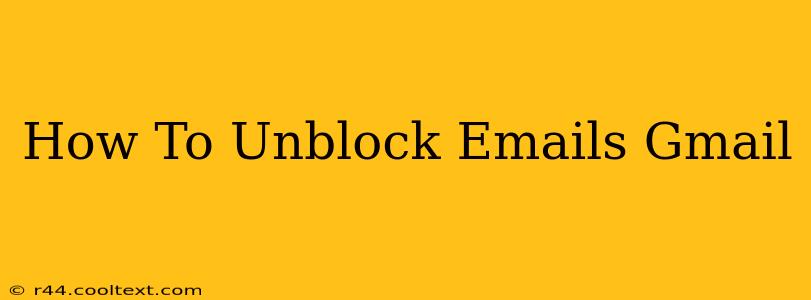Gmail's robust spam filter is designed to protect you from unwanted emails, but sometimes it can mistakenly block legitimate messages. This guide will walk you through several methods to unblock emails in Gmail, ensuring you receive all important communications. We'll cover everything from checking the spam folder to managing your contacts and filters.
Understanding Why Gmail Blocks Emails
Before we dive into solutions, it's helpful to understand why Gmail might block an email. Several factors contribute:
- Spam Filters: Gmail's sophisticated algorithms analyze various email characteristics (sender's IP address, email content, links, etc.) to identify potential spam. A legitimate email might trigger these filters if it shares characteristics with known spam.
- Sender's Reputation: If the sender's email address or domain has a poor reputation (e.g., associated with spam activity), Gmail is more likely to block their emails.
- Filters and Rules: You may have inadvertently created a filter or rule that sends emails from a specific sender to the spam or trash folder.
- Blocked Senders: You may have manually blocked a sender in the past.
How to Unblock Emails in Gmail: Step-by-Step Guide
Here's a breakdown of how to recover those missing emails:
1. Check Your Spam and Trash Folders
The first and easiest step is to check your spam and trash folders. Many blocked emails end up here by mistake. Simply look for the missing email within these folders. If you find it, you can mark it as "not spam" to train Gmail's filters.
2. Add the Sender to Your Contacts
Adding the sender's email address to your Google Contacts is a highly effective method. This tells Gmail that you trust this sender, significantly reducing the chances of future emails being blocked.
3. Check and Manage Your Filters
Gmail's filters can be powerful but sometimes lead to unintended consequences. Go to your Gmail settings (the gear icon), select "See all settings," and then click on "Filters and Blocked Addresses." Review your existing filters to see if any are inadvertently blocking emails from the desired sender. You can edit or delete filters as needed.
4. Unblock a Sender from Blocked Addresses
If you've previously blocked a sender, you can easily unblock them. In the same "Filters and Blocked Addresses" section mentioned above, locate the "Blocked addresses" section and remove the sender from the list.
5. Check Your Email's "Sender Authentication" (SPF, DKIM, DMARC)
This is a more technical approach suitable if you are comfortable with email server configurations. Poor email authentication (SPF, DKIM, DMARC) can trigger spam filters. If you manage your email server, ensure these are correctly set up to improve your email deliverability. This solution is primarily for website administrators or email system managers.
6. Contact the Sender
If you've exhausted all other options, contact the sender and ask them to check their email settings. Their email might be configured in a way that triggers Gmail's spam filters. They may also be able to resend the email from a different address.
7. Improve Email Deliverability (For Senders)
If you're consistently having your emails blocked by Gmail, you need to focus on your email sending practices. Using reputable email marketing services, maintaining a clean email list, and following email best practices will significantly improve your email deliverability.
Preventing Future Email Blocking
- Maintain a clean email list: Regularly remove inactive or bounced email addresses.
- Use a professional email address: Avoid free email providers like @gmail.com or @yahoo.com for business communication. Use a custom domain (e.g., yourname@yourwebsite.com).
- Avoid spammy words and phrases: Refrain from using words or phrases commonly associated with spam in your email content and subject lines.
- Segment your audience: Avoid sending generic emails to broad lists. Segment your audience into smaller groups based on their interests to improve email engagement.
By following these steps, you can effectively unblock emails in Gmail and ensure you receive all your important messages. Remember, proactive measures can also help prevent future issues.