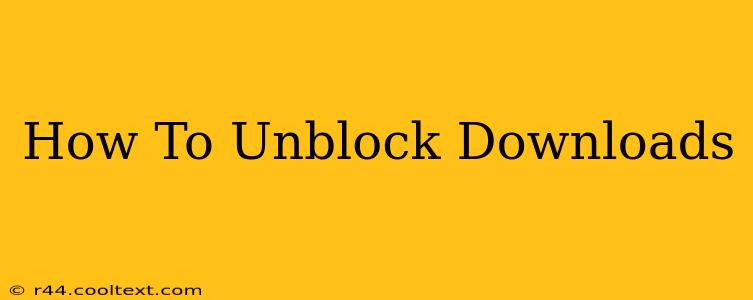Downloading files is a crucial part of our digital lives, from software updates to important documents. But sometimes, downloads get blocked, leaving you frustrated and unproductive. This comprehensive guide will walk you through common reasons why your downloads might be blocked and offer effective solutions to get things working again.
Common Reasons Why Downloads Are Blocked
Several factors can prevent downloads from completing successfully. Identifying the root cause is the first step to fixing the problem. Here are some of the most frequent culprits:
1. Firewall or Antivirus Software:
Your firewall and antivirus programs are designed to protect your computer from malicious software. However, they can sometimes mistakenly block legitimate downloads. Temporarily disabling your firewall or antivirus (only if you trust the source of the download) can help determine if this is the issue. Remember to re-enable them afterward!
2. Browser Settings and Extensions:
Your web browser might have settings that restrict downloads, or you might have extensions interfering with the process. Check your browser's download settings and consider disabling extensions temporarily to see if they're causing the problem. Look for settings related to pop-up blockers or download managers.
3. Corrupted Download Files:
Sometimes, the problem isn't with your system, but with the file itself. A corrupted download may be incomplete or damaged, preventing your computer from processing it. Try restarting the download from a reliable source.
4. Insufficient Disk Space:
A simple but often overlooked reason for download failures is a lack of free space on your hard drive. Make sure you have sufficient free space before attempting to download large files. You can check your available disk space in your computer's file explorer or system settings.
5. Network Connectivity Issues:
A weak or unstable internet connection can interrupt downloads. Check your internet connection and ensure you have a stable connection before trying to download anything. Restart your modem and router if necessary.
6. Download Manager Conflicts:
If you use a download manager (like JDownloader or DownThemAll!), conflicts with your browser's built-in download functionality can occur. Try disabling your download manager or using your browser's default download functionality.
Troubleshooting Steps: A Step-by-Step Guide
Here’s a systematic approach to resolve your download issues:
- Restart your computer: A simple reboot can often resolve temporary glitches.
- Check your internet connection: Ensure you have a stable connection.
- Temporarily disable your firewall and antivirus: (Only if you trust the source!)
- Clear your browser's cache and cookies: This can resolve issues caused by outdated data.
- Check browser download settings: Ensure there are no restrictions in place.
- Disable browser extensions: Temporarily deactivate extensions to rule out conflicts.
- Check for sufficient disk space: Make sure you have enough space to accommodate the download.
- Try a different browser: Sometimes, the issue is specific to a particular browser.
- Try downloading from a different source: The original file may be corrupted.
- Contact your internet service provider: If the problem persists, contact your ISP for assistance.
Preventing Future Download Problems
To minimize future download issues, consider these preventative measures:
- Keep your antivirus and firewall updated: Regular updates ensure optimal protection.
- Use reputable download sources: Download files only from trusted websites.
- Regularly clear your browser's cache and cookies: This maintains optimal browser performance.
- Monitor your disk space: Regularly check and manage your hard drive space.
By following these steps, you should be able to successfully unblock downloads and resume your online activities without interruption. Remember to always prioritize safe downloading practices to protect your computer from malware.