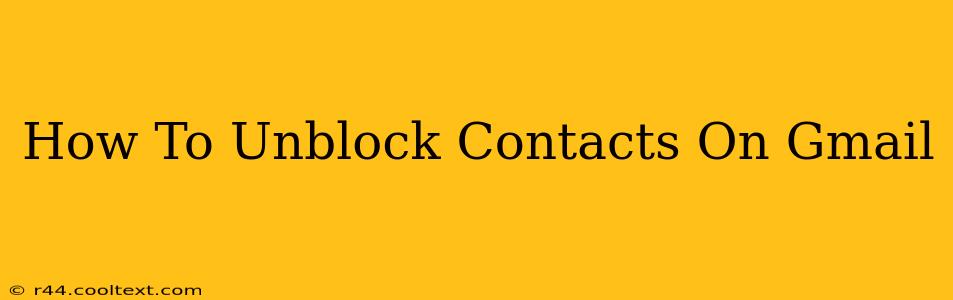Are you ready to reconnect with someone you've previously blocked on Gmail? This comprehensive guide will walk you through the process of unblocking contacts in Gmail, ensuring a smooth and easy re-establishment of communication. We'll cover both the desktop and mobile versions of Gmail, so no matter how you access your email, you'll be able to follow along.
Understanding Gmail's Blocking Feature
Before we dive into the unblocking process, let's quickly review what happens when you block someone on Gmail. Blocking a contact prevents them from sending you emails, adding you to Google Chat, or even inviting you to Google Meet. It's a powerful tool for managing unwanted communication, but sometimes you might need to reverse it.
Unblocking Contacts on Gmail (Desktop)
The steps for unblocking contacts on the Gmail desktop version are straightforward:
-
Access Gmail Settings: Log into your Gmail account and click on the gear icon (Settings) in the upper right corner of your screen.
-
Open the "See all settings" menu: This will expand the settings options, providing access to the blocking feature.
-
Navigate to the "Blocked addresses" tab: In the expanded settings menu, look for the tab labeled "Blocked addresses" or something similar. It's typically located under the "Filters and Blocked Addresses" section.
-
Locate the Blocked Contact: You'll see a list of all the email addresses you've blocked. Find the contact you wish to unblock.
-
Unblock the Contact: Next to the email address of the contact you wish to unblock, you'll find an "Unblock" button or option. Click this button to remove the block.
-
Save Changes: Don't forget to save your changes! This step ensures that the unblocking action is registered and effective.
Unblocking Contacts on Gmail (Mobile)
Unblocking contacts on the Gmail mobile app (Android or iOS) might vary slightly depending on your app version, but the general steps are similar:
-
Open the Gmail App: Launch the Gmail app on your smartphone or tablet.
-
Access Settings: Locate the settings icon (usually a gear or three vertical dots). The location might differ slightly depending on your device and app version.
-
Find Blocked Contacts: Navigate through the settings menu until you locate the section related to blocked contacts or blocked addresses. The exact wording may vary.
-
Identify and Unblock: Find the contact you want to unblock and tap the "Unblock" button associated with their email address.
-
Confirm Unblocking: The app might prompt you to confirm your action. Confirm that you want to unblock the contact.
Troubleshooting Unblocking Issues
If you're experiencing any difficulties unblocking a contact, here are some common troubleshooting steps:
- Check Your Internet Connection: Ensure you have a stable internet connection.
- Update the Gmail App: Make sure you're using the latest version of the Gmail app.
- Clear App Cache and Data (Mobile): Clearing the cache and data of the Gmail app can sometimes resolve unexpected issues.
- Restart Your Device: A simple restart of your device can also help in resolving minor software glitches.
- Contact Gmail Support: If you've tried all the troubleshooting steps and still cannot unblock a contact, consider contacting Gmail support for assistance.
By following these simple steps, you should be able to easily unblock contacts on Gmail, whether you're using the desktop version or the mobile app. Remember to always review your settings to ensure your communication preferences are correctly configured. This guide should help you regain contact with those you've previously blocked.