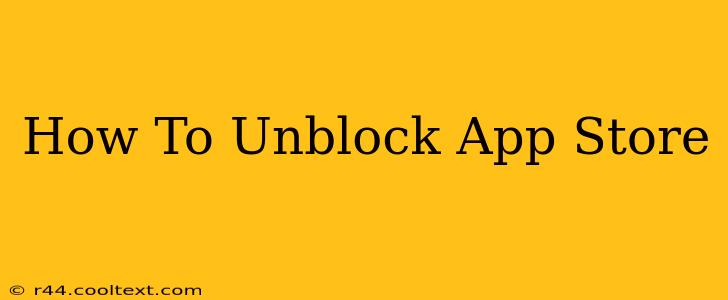Are you facing frustrating issues accessing the App Store? Can't download your favorite apps or updates? This comprehensive guide will walk you through troubleshooting common App Store blockage problems on your iPhone, iPad, or iPod Touch, helping you regain access quickly. We'll cover everything from simple fixes to more advanced solutions.
Common Reasons Why Your App Store Might Be Blocked
Before diving into solutions, let's identify the potential culprits behind your App Store woes:
- Network Connectivity Issues: This is the most frequent cause. A weak or nonexistent internet connection prevents access to the App Store.
- Incorrect Date and Time Settings: The App Store relies on accurate date and time information. Incorrect settings can lead to connection failures.
- Software Glitches: Sometimes, a simple software bug or glitch within iOS can disrupt App Store functionality.
- Parental Controls: If parental controls are enabled on your device, they might be restricting access to the App Store.
- Account Problems: Issues with your Apple ID, such as password problems or payment method issues, can also block access.
- Server Problems (Rare): Although less common, temporary outages on Apple's servers can prevent access.
How to Fix App Store Blocking Problems
Let's tackle these issues one by one:
1. Check Your Internet Connection
This seems obvious, but it's the most frequent solution.
- Wi-Fi: Ensure your Wi-Fi is connected and functioning correctly. Try connecting to a different Wi-Fi network if possible.
- Cellular Data: If using cellular data, verify that mobile data is enabled for your device and that you have sufficient data allowance.
2. Verify Date and Time Settings
Inaccurate date and time settings can cause significant problems.
- Go to Settings > General > Date & Time.
- Enable "Set Automatically." This automatically synchronizes your device's clock with Apple's servers, ensuring accuracy.
3. Restart Your Device
A simple restart can often resolve minor software glitches affecting the App Store.
- Power off your device completely. Then, power it back on.
4. Check Parental Controls (Restrictions)
If you have parental controls enabled, they might be blocking access to the App Store.
- Go to Settings > Screen Time > Content & Privacy Restrictions.
- Check if the App Store is restricted. If it is, adjust the settings to allow access.
5. Sign Out and Back Into Your Apple ID
Sometimes, a simple sign-out and sign-in can refresh your account and resolve connection problems.
- Go to Settings > [Your Name] > Sign Out. Then, sign back in using your Apple ID and password.
6. Update iOS Software
Outdated iOS versions can have compatibility issues with the App Store.
- Go to Settings > General > Software Update.
- Install any available updates.
7. Reset Network Settings (Advanced)
If other steps fail, resetting your network settings can resolve deeper network-related issues. Note: This will remove saved Wi-Fi passwords, so make sure you know them.
- Go to Settings > General > Transfer or Reset iPhone > Reset > Reset Network Settings.
8. Contact Apple Support
If none of the above solutions work, it's time to seek professional help. Contact Apple Support directly for assistance with more complex issues.
Prevent Future App Store Blockages
By following these preventative measures, you can minimize the chances of future App Store access problems:
- Maintain a strong internet connection.
- Keep your iOS software updated.
- Regularly check your date and time settings.
By following these steps, you should be able to unblock the App Store and get back to downloading your favorite apps. Remember to always check the basics first! Good luck!