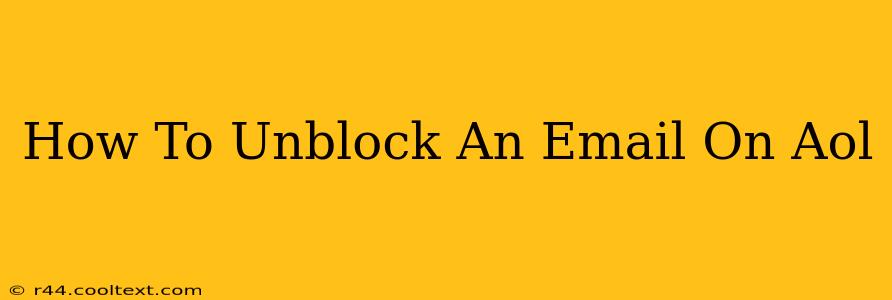AOL Mail, a veteran in the email game, sometimes requires users to unblock emails that have been inadvertently or mistakenly filtered into the spam or blocked senders folder. This can be frustrating, especially when you're expecting important messages. This guide will walk you through the simple steps to unblock an email address on AOL, getting those crucial messages back into your inbox.
Understanding AOL's Email Filtering
Before we dive into unblocking, it's helpful to understand why AOL might block an email in the first place. AOL, like other email providers, employs sophisticated spam filters to protect users from malicious emails, phishing attempts, and unwanted junk mail. Sometimes, legitimate emails get caught in this net. This is often due to:
- Suspicious Sender: The email address might be flagged as suspicious due to its association with spam activity.
- Email Content: Certain words, phrases, or attachments can trigger the spam filter.
- Sender's IP Address: If the sender's IP address has a history of sending spam, AOL's filters might block emails from that source.
How to Unblock an Email Address in AOL Mail
There are two primary ways to unblock an email address in AOL Mail, depending on where the email is currently being held:
1. Unblocking from the AOL Blocked Senders List
If the email address is completely blocked, you'll need to remove it from AOL's blocked senders list. Here's how:
- Log in to your AOL Mail account.
- Access Settings: Look for a gear icon (settings) usually located in the upper right-hand corner of your screen. The exact location might slightly vary depending on your AOL Mail interface version.
- Find Blocked Senders: Navigate to the settings related to spam or blocked emails. You might find options labeled "Blocked Senders," "Blocked Addresses," or similar.
- Locate the Email: Find the email address you want to unblock.
- Remove from List: Click the option to remove or unblock the email address. You might need to confirm your action.
Important: After removing the email address from the blocked list, make sure to check your spam folder to see if any previously blocked emails are now available.
2. Unblocking from the AOL Spam Folder
If the email isn't completely blocked but is instead landing in your spam folder, you'll need to mark it as "not spam." This trains AOL's algorithms to recognize the sender as legitimate in the future.
- Access your Spam or Junk Folder: Locate your spam or junk mail folder in your AOL Mail interface.
- Find the Email: Locate the desired email.
- Mark as "Not Spam": Most AOL interfaces offer an option to mark an email as "not spam" or "not junk." Click this option. This action will move the email to your inbox and help improve future email delivery.
Preventing Future Blocking
To minimize the chances of emails getting blocked in the future, consider these best practices:
- Check your Sender Reputation: Make sure your email provider doesn't have a history of sending spam emails.
- Review Email Content: Avoid using words or phrases that might trigger spam filters.
- Use Professional Email Addresses: Sending emails from professional-looking email addresses minimizes chances of your emails being considered spam.
By following these simple steps, you can effectively unblock emails on AOL Mail and ensure you receive all your important messages. Remember to always exercise caution when handling emails from unknown senders and to report any suspicious activity to AOL.