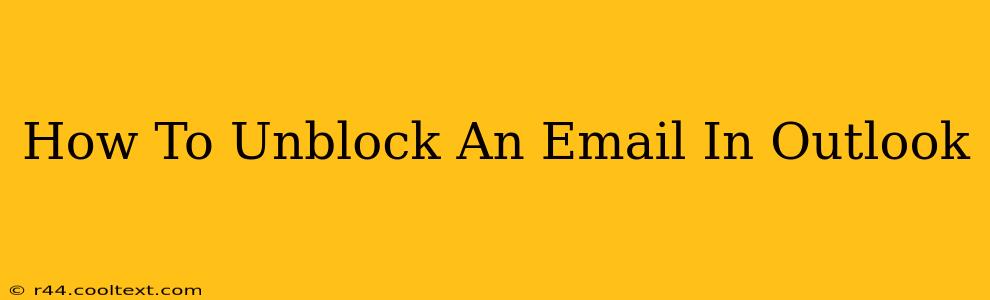Are you struggling to receive emails from a specific sender? Has a perfectly good email address landed in your Outlook junk folder or been completely blocked? Don't worry, you're not alone. This comprehensive guide will walk you through several methods to unblock an email in Outlook, getting your inbox back on track.
Understanding Outlook's Blocking Mechanisms
Before we dive into the solutions, it's crucial to understand why an email might be blocked in the first place. Outlook employs several filters to combat spam and phishing attempts. These filters can sometimes be a little too zealous, accidentally blocking legitimate emails. Here are the common culprits:
- Junk Email Filter: This is the most common reason. Emails deemed suspicious based on content or sender reputation end up here.
- Blocked Senders List: Outlook allows you to explicitly block specific email addresses or domains. If an email is blocked this way, it won't even reach your junk folder.
- Rule-Based Blocking: You might have created a rule that automatically filters emails based on certain criteria.
How to Unblock an Email in Outlook (Step-by-Step)
Here's how to troubleshoot and resolve the issue, depending on where the email is currently residing:
1. Check Your Junk Email Folder
The first, and most common, place to look is your Junk Email folder. Many legitimate emails end up here due to Outlook's aggressive spam filtering.
- Open your Junk Email folder: This is usually clearly labeled in your Outlook interface.
- Locate the blocked email: Search for the email from the sender you want to unblock.
- Mark as Not Junk: Select the email and click "Not Junk" (the button's exact wording might vary slightly depending on your Outlook version). This tells Outlook that this sender is safe.
2. Check Your Blocked Senders List
If the email isn't in your Junk folder, it might be explicitly blocked. Here's how to check and remove it:
- Access Blocked Senders: The location varies slightly depending on your Outlook version. Generally, look for "Junk" or "Spam" settings within Outlook's options. You might need to search for "Blocked Senders" within the settings menu.
- Remove the email address: Find the blocked sender's email address or domain and remove it from the list.
3. Review Your Rules
If you've created custom rules in Outlook, one of them might be inadvertently blocking emails. Review your rules to ensure none are inadvertently blocking legitimate senders.
- Access Rules: Again, the exact location will vary slightly, but generally, you'll find it under "Rules & Alerts" within Outlook's settings.
- Edit or Delete Conflicting Rules: Carefully examine each rule and its criteria. If a rule is causing the blocking, either modify its conditions or delete it altogether.
4. Add the Sender to Your Safe Senders List
Adding the sender to your safe senders list ensures that future emails from them bypass Outlook's spam filters entirely.
- Access Safe Senders List: Similar to accessing the blocked senders list, look for "Safe Senders" within Outlook's settings.
- Add the Email Address: Add the email address or domain to the safe senders list.
5. Contact Your IT Administrator (If Applicable)
If you're using Outlook through a work or organizational account, your IT administrator might have implemented stricter spam filtering rules. Contact them if you've tried all other steps and are still unable to receive emails from a specific sender.
Preventing Future Email Blocking
To minimize the chances of future email blocking:
- Verify Sender Reputation: Check the sender's email address for legitimacy and ensure it doesn't look suspicious.
- Avoid Using Free Email Providers: Emails from free email services sometimes end up in spam folders due to higher rates of spam originating from those services.
- Regularly Check Junk Folder: Get into the habit of regularly checking your junk email folder to prevent missing important emails.
By following these steps, you should be able to successfully unblock emails in Outlook and receive your messages without interruption. Remember to always exercise caution when dealing with unfamiliar emails to avoid phishing attempts.