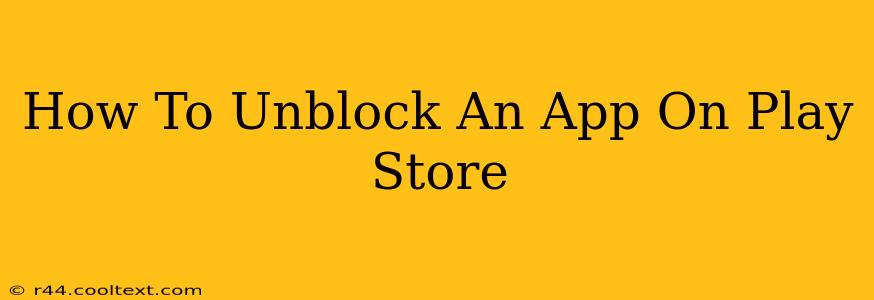Are you facing the frustrating issue of an app being blocked on your Google Play Store? This can happen for various reasons, from parental controls to account restrictions. Don't worry, this guide will walk you through the most common causes and how to resolve them, getting your favorite apps back up and running.
Understanding Why an App Might Be Blocked
Before diving into solutions, it's important to understand why an app might be blocked in the first place. Several factors can contribute to this issue:
- Parental Controls: If you're using Google Family Link or a similar parental control app, it's likely the app has been restricted by a parent or guardian.
- Account Restrictions: Your Google account might have restrictions preventing you from downloading certain apps due to age ratings or other policies.
- Device Restrictions: Your device itself might have limitations preventing app installation. This is less common but possible on some managed or corporate devices.
- Regional Restrictions: The app developer might have restricted availability to specific regions.
- Play Store Issues: Occasionally, temporary glitches or bugs in the Play Store can prevent app downloads.
Troubleshooting Steps to Unblock an App
Let's troubleshoot the most common scenarios and get that app working again:
1. Check Parental Controls (Family Link)
- If you're a child or teenager using a managed Google account: Contact your parent or guardian to request permission to download the app. They'll need to access the Family Link app or website to adjust the settings.
- If you're a parent managing a child's account: Open the Family Link app, locate your child's profile, and review the app restrictions. You can adjust the settings to allow the specific app.
2. Review Your Google Account Restrictions
- Check your age settings: Ensure your age and other account details are accurate and up-to-date. Incorrect information can lead to download restrictions.
- Review payment methods: Some apps require a payment method to be linked to your account. Ensure your payment details are correctly configured.
3. Examine Device-Specific Restrictions
If you're using a work or school-managed device, contact your IT administrator. They might have imposed restrictions that prevent you from installing certain apps.
4. Verify Regional Availability
Check if the app is available in your region. Some apps are only released in specific countries or territories. Using a VPN might not always work and can violate the developer's terms of service.
5. Troubleshoot Play Store Issues
- Clear Play Store cache and data: This simple step can resolve many temporary glitches. Go to your device's settings, find the Play Store app, and clear its cache and data.
- Restart your device: A simple restart can often fix minor software problems affecting the Play Store.
- Check for Play Store updates: Ensure your Play Store is up-to-date to benefit from the latest bug fixes and performance improvements.
6. Contact App Developer Support
If none of the above steps work, contact the app developer directly. They might be able to provide additional assistance or information about any specific issues preventing you from downloading their app.
Preventing Future App Blocks
- Keep your Google account details updated: Accurate age and payment information reduces the likelihood of restrictions.
- Regularly check parental controls: If using Family Link, periodically review settings to ensure they align with your needs.
- Keep your device and Play Store updated: Regular updates resolve bugs and improve app compatibility.
By following these steps, you'll be well-equipped to troubleshoot and resolve any app blocking issues on the Google Play Store, getting back to enjoying your favorite apps in no time. Remember to always respect the terms of service and age ratings associated with each app.