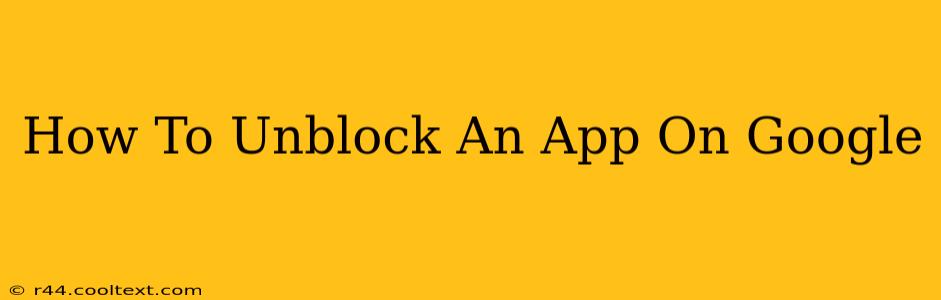Many Android users find themselves in a situation where an app, perhaps due to parental controls, a work profile, or a simple mistake, becomes blocked. This guide will walk you through the process of unblocking apps on your Google devices, covering various scenarios and troubleshooting tips.
Understanding Why an App Might Be Blocked
Before we dive into the solutions, it's important to understand why an app might be blocked in the first place. Common reasons include:
- Parental Controls: Google Family Link allows parents to manage and restrict app usage on their children's devices.
- Work Profile: If you use a work profile on your Android device, your employer might restrict certain apps from being used on your personal profile.
- Device Restrictions: Some devices or custom ROMs might have built-in app restrictions.
- Accidental Blocking: You might have accidentally blocked an app through your device's settings.
How to Unblock Apps Depending on the Reason
The method for unblocking an app varies depending on the reason for the block. Here's a breakdown:
1. Unblocking Apps with Google Family Link
If the app is blocked through Google Family Link, the parent or guardian needs to access the Family Link app and adjust the settings. Here's what they need to do:
- Open the Google Family Link app: Launch the app on their device.
- Select the child's profile: Choose the profile of the child whose device needs the app unblocked.
- Navigate to App Settings: Find the section related to app management or permissions. The exact location may vary slightly depending on the app version.
- Locate the Blocked App: Find the specific app that needs to be unblocked.
- Remove the Block: There should be an option to remove the restriction or allow the app. Save your changes.
Troubleshooting: If you can't find the app or the settings, check for updates to the Family Link app and ensure you're using the correct account.
2. Unblocking Apps in a Work Profile
Unblocking apps in a work profile requires administrator privileges. If you're an employee, you'll likely need to contact your IT department. They'll be able to either unblock the app or provide instructions on how to do it. Do not attempt unauthorized changes.
3. Unblocking Apps Due to Device Restrictions
If the app is blocked due to device restrictions (not related to Family Link or a work profile), the solution is usually found within the device's settings. However, the exact location of these settings can vary considerably based on the Android version and device manufacturer.
Look for settings related to:
- App Permissions: Ensure the blocked app has the necessary permissions.
- Restricted Apps: Some devices have a dedicated section for managing restricted apps.
- Parental Controls: Similar to Family Link, but built into the device.
Troubleshooting: If you're struggling to find these settings, consult your device's user manual or search online for instructions specific to your device model and Android version. Using the exact model number in your search will yield the most relevant results.
4. Unblocking Apps After Accidental Blocking
If you believe you accidentally blocked an app, retrace your steps. Review your recent activity in the device's settings, focusing on sections related to app permissions or restrictions.
Keyword Optimization and SEO Best Practices
This article utilizes several on-page SEO techniques:
- Targeted Keywords: The article focuses on the primary keyword "unblock app on Google," along with related long-tail keywords like "unblock app on Android," "Google Family Link unblock app," and "unblock work profile app."
- Header Tags (H2, H3): Clear and concise headers improve readability and help search engines understand the content structure.
- Bold and Strong Text: Important keywords and phrases are emphasized using bold and strong tags.
- Internal and External Linking (if appropriate): Consider linking to other relevant articles on your site (internal linking) and reputable external sources for further information.
Remember that off-page SEO, such as building high-quality backlinks from other relevant websites, is crucial for improving your search engine rankings over time. This guide provides a strong foundation for organic search visibility.