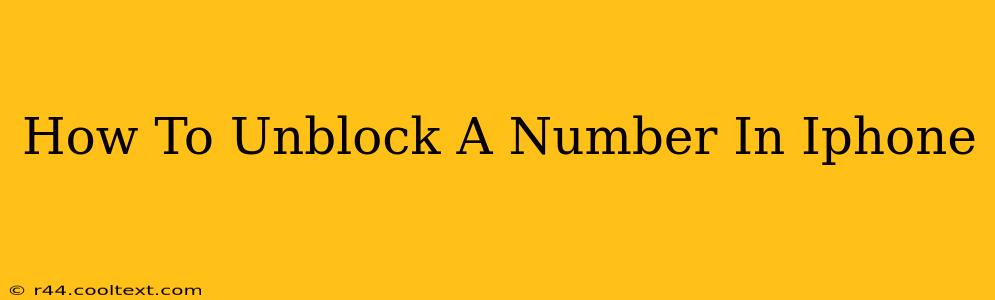Are you ready to reconnect with someone you've previously blocked on your iPhone? This comprehensive guide will walk you through the simple process of unblocking a phone number, ensuring you can receive calls and messages from them once again. We'll cover various scenarios and offer troubleshooting tips to help you regain contact effortlessly.
Understanding Blocked Contacts on iPhone
Before we dive into the unblocking process, it's helpful to understand what happens when you block a number on your iPhone. When a number is blocked, the following occurs:
- Calls: Incoming calls from the blocked number will go straight to voicemail without ringing your phone.
- Messages (iMessage and SMS): Text messages from the blocked number won't be delivered to your inbox.
- FaceTime: Incoming FaceTime calls from the blocked number will be blocked.
How to Unblock a Phone Number on iPhone
Unblocking a number on your iPhone is straightforward and can be done in a few simple steps:
Step 1: Accessing the Phone App
First, locate and open the Phone app on your iPhone. This is the green icon with a phone receiver.
Step 2: Navigating to Blocked Contacts
Within the Phone app, tap on the Recents tab. This displays your recent calls, both incoming and outgoing. Then, tap the "i" icon next to the number you wish to unblock. This will open the contact details.
Step 3: Unblocking the Number
You'll now see various options related to the contact. Scroll down until you find the "Unblock this Caller" option. Tap on it.
Step 4: Confirmation
A confirmation message might appear. This is simply to ensure you want to unblock the number. Tap "Unblock" to confirm your action. The number is now unblocked, and you'll be able to receive calls and messages from them.
Troubleshooting Unblocking Issues
If you're encountering difficulties unblocking a number, here are a few troubleshooting steps:
-
Check Recents Tab Thoroughly: Make sure the number you want to unblock is actually listed in your recent calls. Sometimes, numbers might not show up if they haven't called or texted recently.
-
Restart Your iPhone: A simple restart can often resolve minor software glitches that might be interfering with the unblocking process.
-
Update iOS: Ensure your iPhone is running the latest version of iOS. Outdated software can sometimes cause unexpected issues.
-
Check for Multiple Contacts: It's possible you have the same number saved under multiple contacts. Make sure to unblock the number in each instance.
Beyond Unblocking: Managing Blocked Contacts
The iPhone's blocking feature is a powerful tool for managing unwanted calls and messages. Remember, you can always access and manage your blocked contacts through the settings menu in your Phone app. This allows you to add or remove numbers from your blocked contacts list as needed.
By following these simple steps, you can effectively unblock any number on your iPhone and regain communication with the desired contact. If you continue experiencing problems, consider contacting Apple Support for further assistance. Remember to always be mindful of who you're communicating with online.