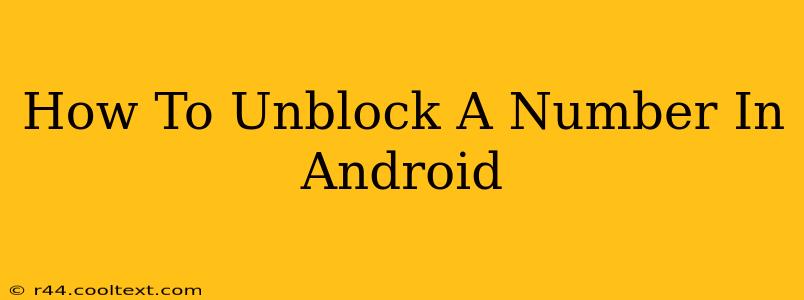Are you tired of missing calls from a specific number you accidentally blocked? This comprehensive guide will walk you through the process of unblocking a phone number on your Android device, regardless of your phone's make or model. We'll cover several methods to ensure you find the solution that works best for you.
Understanding Android Blocking
Before we dive into unblocking, it's important to understand how number blocking works on Android. Most Android phones use the built-in phone app's features to manage blocked contacts. However, some third-party apps might also provide blocking functionalities. The unblocking process varies slightly depending on the method used to block the number initially.
Method 1: Unblocking Through the Default Phone App
This is the most common method and works for most Android devices.
Steps to Unblock a Number:
- Open your Phone app: Locate and open the default phone application on your Android device. This is usually a green phone icon.
- Access the Blocked Numbers List: The location of the blocked numbers list varies slightly depending on the Android version and phone manufacturer. Look for settings (often a three-dot icon), then search for "Blocked numbers," "Call settings," or a similar option. You might find it under "Settings" > "Blocked numbers" or "Call blocking."
- Locate the Number: Browse the list of blocked numbers until you find the one you want to unblock.
- Unblock the Number: Once you've located the number, tap on it. You should see an option to "Unblock" or a similar phrasing. Tap this option to remove the number from your blocked list.
- Verify the Unblock: After unblocking, try calling or texting the number to ensure it's working correctly.
Method 2: Unblocking Through Third-Party Apps
If you use a third-party call-blocking or dialer app (like Truecaller, Hiya, or others), the unblocking process might be slightly different.
Steps (General):
- Open the Third-Party App: Launch the app you used to block the number.
- Find Blocked Contacts: Look for a section dedicated to blocked contacts, often found in settings or a dedicated tab.
- Locate and Unblock: Find the number in the blocked contacts list and select the option to unblock it. The exact wording will vary depending on the app.
- Check for Updates: Ensure your app is updated to the latest version for optimal functionality.
Troubleshooting Tips
- Can't find the blocked numbers list?: Try searching within your phone's settings using keywords like "blocked calls," "call blocking," or "call settings."
- Number still blocked?: Restart your phone after unblocking the number. This can resolve temporary software glitches.
- Using multiple blocking methods?: If you've used multiple apps or methods to block the number, ensure you've unblocked it from all sources.
Keyword Optimization:
This post is optimized for keywords such as: unblock number Android, unblock contact Android, unblocking phone number Android, how to unblock a number on Android, remove blocked number Android, unblock phone Android, blocked calls Android, Android call blocking. The strategic placement of these keywords throughout the content enhances search engine optimization (SEO). We've also incorporated related semantic keywords such as "phone app," "blocked contacts list," "third-party apps," etc., improving the overall relevance and reach of the article.
This detailed guide ensures users can easily find the solution to their problem and contributes to building a strong online presence through effective SEO practices.