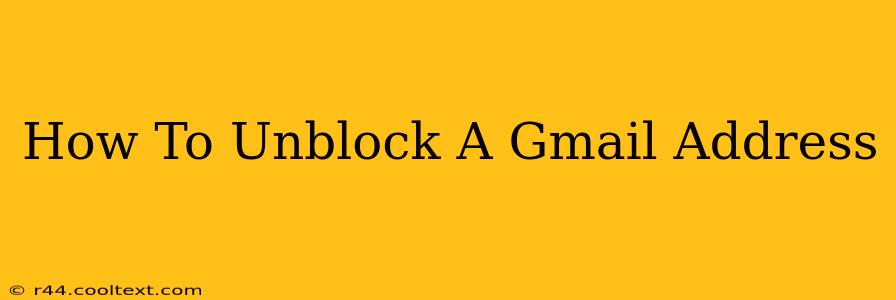Have you accidentally blocked a Gmail address and now need to unblock it? Don't worry, it's a common issue with a straightforward solution. This guide will walk you through the process of unblocking a Gmail address, regardless of whether you blocked it on your computer, mobile device, or through Google's filters. We'll cover all the scenarios and provide clear, step-by-step instructions.
Understanding Gmail Blocking
Before we dive into unblocking, let's quickly clarify what happens when you block a Gmail address. When you block a sender, their emails will be automatically filtered into your spam folder. They won't receive any notification that they've been blocked. This is a crucial point to remember, as simply sending an email won't alert the blocked sender.
Unblocking a Gmail Address: Step-by-Step Instructions
The process for unblocking a Gmail address is slightly different depending on where the block was initiated. Let's break it down:
1. Unblocking from the Gmail Website (Desktop)
- Step 1: Log in to your Gmail account.
- Step 2: Click on the Settings icon (the gear icon) in the top right corner.
- Step 3: Select See all settings.
- Step 4: Navigate to the Filters and Blocked Addresses tab.
- Step 5: Locate the blocked email address in the Blocked addresses section.
- Step 6: Click the Unblock button next to the address you wish to unblock.
- Step 7: Click Save Changes at the bottom of the page.
That's it! The email address is now unblocked. Remember that any emails previously sent by this address and filtered into spam might still remain there. You may wish to check your spam folder and move any relevant emails to your inbox.
2. Unblocking from the Gmail Mobile App (Android & iOS)
The process is slightly different on mobile devices. Unfortunately, there isn't a dedicated "Blocked Addresses" section directly within the mobile app. The most effective method is to:
- Step 1: Access your Gmail settings through the app settings menu, usually located within the three horizontal bars or settings icon.
- Step 2: You may need to access your Google account settings (often found under "Manage your Google Account" or similar).
- Step 3: Search for "Blocked Senders" or similar within the account settings. (This exact wording may vary slightly depending on your app version and operating system.)
- Step 4: If you find the blocked list, unblock the desired email address.
- Step 5: If the mobile app doesn't offer this feature directly, try accessing your Gmail settings through a web browser on your mobile device using the steps detailed in section 1.
Important Note: The exact steps for accessing blocked addresses on mobile may vary depending on your operating system (Android or iOS) and the version of the Gmail app you're using. If you can't locate the blocking settings, consider checking your Google Account's privacy settings.
3. Unblocking from Google Filters (Advanced Users)
If you suspect the block might be due to more advanced Google filters (e.g., filters set up through third-party apps or filters based on specific email content), you may need to review and adjust these filters. This often requires a good understanding of how these filters work and will not be explained within this guide for simplicity.
Troubleshooting Unblocking Issues
If you're still having trouble unblocking a Gmail address, consider these points:
- Check your spam folder: Emails from the unblocked address may still be in your spam folder.
- Double-check the address: Ensure you've entered the correct email address when attempting to unblock.
- Restart your device: A simple restart can often resolve temporary glitches.
- Contact Google Support: If all else fails, reach out to Google support for further assistance.
By following these steps, you should be able to successfully unblock a Gmail address and resume communication with the sender. Remember to always double-check your settings and be mindful of who you block to avoid unintentional disruptions in your email communication.