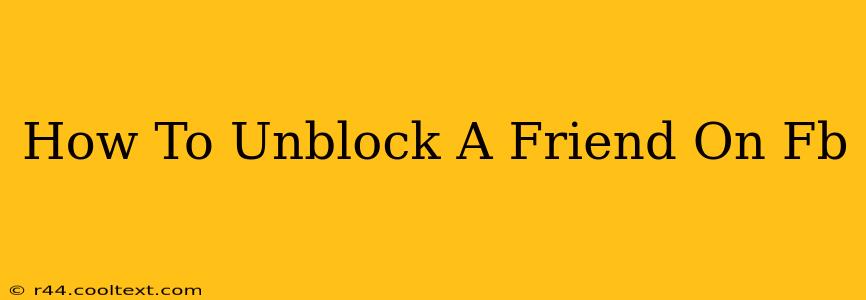So, you've had a disagreement, a cooling-off period, and now you're ready to reconnect with a friend you've blocked on Facebook. Rekindling friendships is a beautiful thing, and Facebook makes it relatively straightforward to unblock someone. This guide will walk you through the process, no matter what device you're using.
Unblocking a Friend on Facebook: A Step-by-Step Guide
Unblocking someone on Facebook is a simple process, but the exact steps vary slightly depending on whether you're using the Facebook app or the desktop website.
Unblocking on the Facebook Mobile App:
-
Open the Facebook App: Launch the Facebook app on your smartphone or tablet.
-
Navigate to Settings & Privacy: Tap the three horizontal lines (usually in the bottom right corner) to access the menu. Then, tap on "Settings & Privacy," and select "Settings."
-
Find Blocked Contacts: Scroll down the Settings menu until you find the "Blocked People" section. Tap on it.
-
Locate Your Friend: Find your friend's name in the list of blocked contacts.
-
Unblock Your Friend: Tap the "Unblock" button next to your friend's name. Facebook might ask for confirmation.
-
Confirmation: Confirm that you want to unblock them. Once confirmed, your friend will be unblocked, and they'll be able to see your profile and posts again.
Unblocking on the Facebook Website (Desktop):
-
Log into Facebook: Log into your Facebook account on your computer.
-
Access Settings & Privacy: Click on the downward-pointing arrow in the top right corner of the Facebook page. Select "Settings & Privacy," then click on "Settings."
-
Find Blocking Settings: In the left-hand column, click on "Blocking."
-
Locate Blocked Users: You'll see a list of blocked users. Find your friend's name.
-
Unblock Your Friend: Click the "Unblock" button next to your friend's name. Facebook might require you to confirm the action.
-
Confirmation: Confirm your decision to unblock your friend. They will once again have access to your Facebook profile.
What Happens After You Unblock Someone?
After unblocking a friend, they will be able to:
- See your profile: They will be able to view your profile, posts, and any information you have made public.
- Interact with your posts: They can like, comment on, and share your posts.
- Send you friend requests (if not already friends): If you weren't already friends, they can send you a friend request. You can then choose whether to accept or decline it.
- Message you: They can send you messages through Facebook Messenger.
Troubleshooting:
- Can't find the "Blocking" settings?: Make sure you are logged into your Facebook account and that your browser's cache and cookies are cleared if you are still facing problems.
- Friend still can't see your posts?: It might take a little time for Facebook's systems to update. Try logging out and back into your account, or ask your friend to refresh their Facebook page.
- Still having issues? Check the official Facebook Help Center for further assistance. They often have the most up-to-date information and troubleshooting steps.
By following these steps, you can easily unblock your friend on Facebook and re-establish your connection. Remember that rebuilding relationships takes time and effort, and a simple unblock is just the first step.